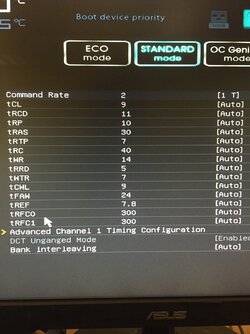- Joined
- Feb 15, 2018
- Location
- Right here.
So I picked up 16GB of G.skill RipJawsX DDR3-1866 RAM for my FX8300 and I need some help understanding and setting up the RAM in the BIOS. See in the bios everything is on auto and I am not so sure everything on auto is the best way to go. Again that is a good question do I need to play with the RAM timings? And is so then I need a lot of help.
So in my bios is goes like this.
TCL,TRCD,TRP,TRC,TWR,TRRD,TWTR,TCWL,TFAW,TREF,TRFC0,TRFC1,TRWTTO,TWRRD,TWRWR,TRDRD.
So here is my question what do you set them at? I know from looking around that there are 4 settings (On my DDR4 R3 setup) that when set in the bios the RAM is much faster and more stable as well. able to hit 4.0Ghz. and the settings I know about are,
CAS Latency TRCDRD,TRCDWR,TRP,TRAS all these I was able to find in the BIOS on the R3 system.
So basically I need help setting up the RAM timings on the RipJawsX DDR3 Please.
Thank You.

So in my bios is goes like this.
TCL,TRCD,TRP,TRC,TWR,TRRD,TWTR,TCWL,TFAW,TREF,TRFC0,TRFC1,TRWTTO,TWRRD,TWRWR,TRDRD.
So here is my question what do you set them at? I know from looking around that there are 4 settings (On my DDR4 R3 setup) that when set in the bios the RAM is much faster and more stable as well. able to hit 4.0Ghz. and the settings I know about are,
CAS Latency TRCDRD,TRCDWR,TRP,TRAS all these I was able to find in the BIOS on the R3 system.
So basically I need help setting up the RAM timings on the RipJawsX DDR3 Please.
Thank You.