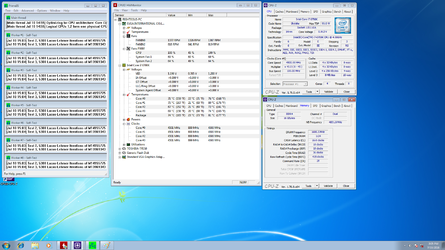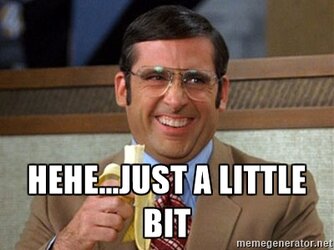I got my new build setup last week: i7 6700k + EVGA Z170 Stinger + (2x 8GB Corsair Vengence DDR4 3200 MHz ...OR... 2x 4GB HyperX DDR4 2400 MHz) ---> NO GPU is the system atm. using Kraken x61 cooler... OS is Win 10 Pro 64-bit
...and I've slowing been going through and checking for stability. Here is a list of things I've encountered so far, in chronologically order:
1. CMOS Checksum Error when I turn it on for the first time? Left everything on default with 2x 8GB Corsair Vengence @ 2133 MHz... Boots into Windows then I ran SuperPI 1M, 32M, and Prime95 Small FFT for 10 mins.
2. Up the RAM to 3200 MHz using XMP 1, running SuperPi 32M, I was getting screen tearing / monitor flicker.
3. Lowered RAM to 3000 MHz, ran SuperPi 1M, 32M, and Prime 95 Small FFT for 5 mins. No tearing/flickering.
4. Set CPU to manual and set multilpier to x42 @ 1.3V and lowered RAM to 2133 MHz, ran SuperPi 1M, 32M, Prime95 Small FFT for 5 mins (average temp 65C). Shows 4000 and 1.20V in HWMonitor as I forgot to turn off EIST.
5. Turned off EIST. Wouldn't boot to OS, reset CMOS and retried -> wouldn't boot to OS
Reset settings to default, reset CMOS, flashed 1.08 BIOS, powered down, unplugged PSU, removed CMOS battery and waited 5 mins, swapped RAM from 2x8GB Corsair Vengence 2133 MHz to 1x4GB HyperX at 2400 MHz ---> Boots to OS
6. Left it on default settings, ran SuperPi 32M, Prime95 Small FFT for 5 mins (average temp 44C)
7. Added second RAM stick, now on 2x 4GB HyperX 2400 MHz, CMOS Bad Time Error + CMOS Checksum Error. Ran SuperPI 32M (average temp 39C)
8. Disabled C-States -> Boots, ran SuperPI 32M (average temp 38C)
9. Restart and get CMOS errors, Disabled EIST -> Boots to OS
10. Set CPU to manual, set CPU multiplier to x42 @ 1.25V -> boots but shows 4000 MHz and 1.20V in BIOS and HWMonitor...
11. Set CPU to manual, set CPU multiplier to x38 @ 1.15V -> boots and shows 3800 MHz and 1.15V in BIOS and HWMonitor...
So it seems like I'm getting lots of CMOS errors and my CPU refuses to go over a multiplier of 40+? Any advice on what to do
...and I've slowing been going through and checking for stability. Here is a list of things I've encountered so far, in chronologically order:
1. CMOS Checksum Error when I turn it on for the first time? Left everything on default with 2x 8GB Corsair Vengence @ 2133 MHz... Boots into Windows then I ran SuperPI 1M, 32M, and Prime95 Small FFT for 10 mins.
2. Up the RAM to 3200 MHz using XMP 1, running SuperPi 32M, I was getting screen tearing / monitor flicker.
3. Lowered RAM to 3000 MHz, ran SuperPi 1M, 32M, and Prime 95 Small FFT for 5 mins. No tearing/flickering.
4. Set CPU to manual and set multilpier to x42 @ 1.3V and lowered RAM to 2133 MHz, ran SuperPi 1M, 32M, Prime95 Small FFT for 5 mins (average temp 65C). Shows 4000 and 1.20V in HWMonitor as I forgot to turn off EIST.
5. Turned off EIST. Wouldn't boot to OS, reset CMOS and retried -> wouldn't boot to OS
Reset settings to default, reset CMOS, flashed 1.08 BIOS, powered down, unplugged PSU, removed CMOS battery and waited 5 mins, swapped RAM from 2x8GB Corsair Vengence 2133 MHz to 1x4GB HyperX at 2400 MHz ---> Boots to OS
6. Left it on default settings, ran SuperPi 32M, Prime95 Small FFT for 5 mins (average temp 44C)
7. Added second RAM stick, now on 2x 4GB HyperX 2400 MHz, CMOS Bad Time Error + CMOS Checksum Error. Ran SuperPI 32M (average temp 39C)
8. Disabled C-States -> Boots, ran SuperPI 32M (average temp 38C)
9. Restart and get CMOS errors, Disabled EIST -> Boots to OS
10. Set CPU to manual, set CPU multiplier to x42 @ 1.25V -> boots but shows 4000 MHz and 1.20V in BIOS and HWMonitor...

11. Set CPU to manual, set CPU multiplier to x38 @ 1.15V -> boots and shows 3800 MHz and 1.15V in BIOS and HWMonitor...
So it seems like I'm getting lots of CMOS errors and my CPU refuses to go over a multiplier of 40+? Any advice on what to do
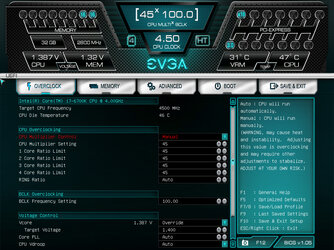
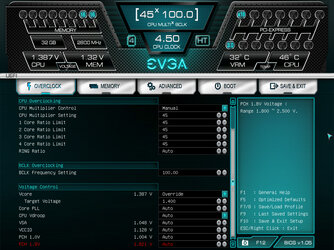

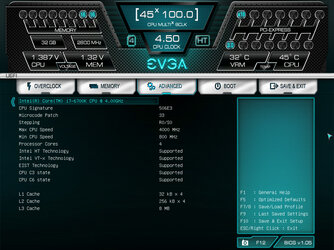
 I have it set at 4500 with 1.3V, still shows 1.2V though in HWMonitor
I have it set at 4500 with 1.3V, still shows 1.2V though in HWMonitor