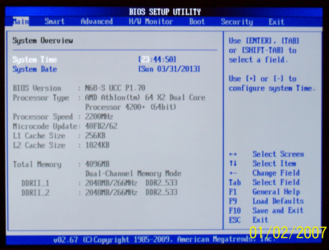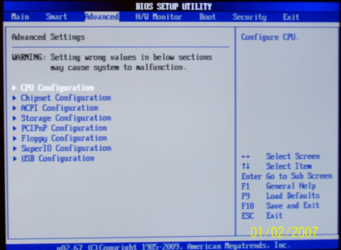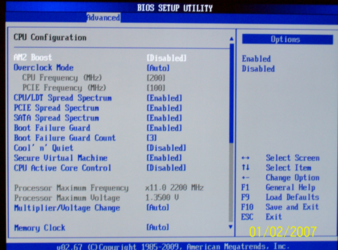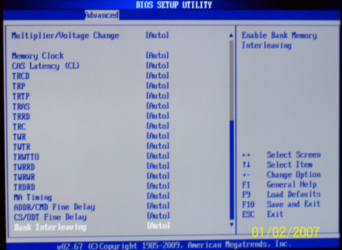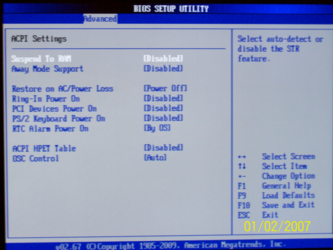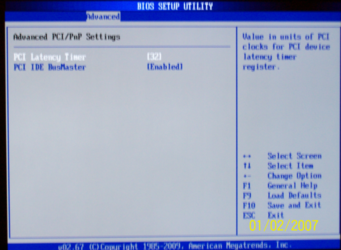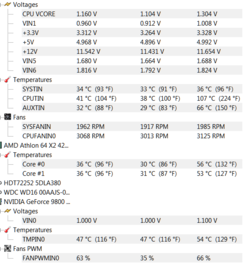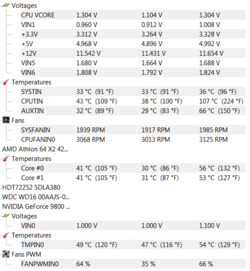- Joined
- Mar 30, 2013
This is my first attempt at trying to OC, normally I say screw it and just buy new parts but money's a little tight right now. I've been trying to read up on how to OC correctly without fry'n anything but with all the options on my cheapo motherboard I get totally confused. I'm not sure if I've even seen a setting to change the HTT or not, and the ram settings I can alter are insane. I'm really just trying to get my CPU to go to around 2.5/2.7 I don't wanna go to high cause I don't have any watercooling or GREAT cooling for that matter. I just have your normal clip/screw on fans installed. I have 6 installed mind you, and all so the air flow runs from the front through the rear. If anyone could give me a couple of tips on OC'n this processor/motherboard combo I'd be grateful.
MOBO>-< N68-S UCC - v1.70
CPU & Cooler>-< AMD Athlon 64 x2 4200+/Rocketfish - Universal CPU Cooler
MEMORY>-< Transcend Information/JM800QLU-2G
POWER SUPPLY >-< Diablotek 750W
VIDEO CARD>-< Geforce 9800gt 1GB
HDDs/Optical drives>-< 2x250GB, 160GB, No CD-ROM
SOUND DEVICE>-< Onboard/VIA HD Audio
USB>-< Wireless Mouse/HP Keyboard/Afterglow Headphones
O/S>-<Windows 7 64bit
Case>-< ATX/5 installed fans with 2 more on the way
Display>-< 30" Westinghouse
MOBO>-< N68-S UCC - v1.70
CPU & Cooler>-< AMD Athlon 64 x2 4200+/Rocketfish - Universal CPU Cooler
MEMORY>-< Transcend Information/JM800QLU-2G
POWER SUPPLY >-< Diablotek 750W
VIDEO CARD>-< Geforce 9800gt 1GB
HDDs/Optical drives>-< 2x250GB, 160GB, No CD-ROM
SOUND DEVICE>-< Onboard/VIA HD Audio
USB>-< Wireless Mouse/HP Keyboard/Afterglow Headphones
O/S>-<Windows 7 64bit
Case>-< ATX/5 installed fans with 2 more on the way
Display>-< 30" Westinghouse
Last edited: