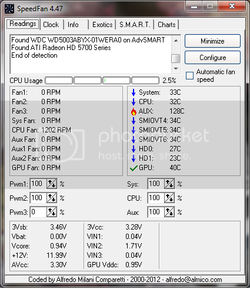No, i guess I wasn't clear. The "green" technologies are the things I asked you to disable: Cool N Quiet, C1E, etc. Around here we lump them together in the category of "green" stuff. Power-saving, temp reducing, etc., which is great except when you want to overclock.
Okay, now put your main overclocking bios control on "Manual" instead of Auto or whatever is default. Keep in mind that "Auto" hides a lot of manual controls. So now what you need to do is to increase the CPU multiplier (maybe called "CPU (core or frequency "ratio" or something similar) by .5x over the stock 18x. In other words, set it to 18.5x. Then run the 20 minute Prime95 stress test again. If the test completes (no BSOD, lockup, spontaneous restart or one or more of the Prime95 core workers doesn't drop out) go back into bios and increase the CPU multiplier by .5x again. Keep doing that until you fail the stress test. What we're doing is seeing how far you can go in the stock CPU vcore (core voltage). Since you have the stock cooler you won't be able to add much vcore. Post back when you fail the stress test. And when you post, attach pics of these three CPU-z tabs: CPU, Memory and SPD.