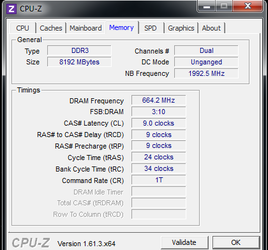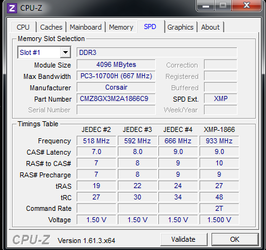Newbie here. I've read countless "in theory" situations and understand that everyone's different. I know that upping the fsb increases EVERYTHING and multiplies everything even more. I also understand that a BE is supposed to be easier to overclock with. But all in all, all BIOS "wording" is different, and I am royally screwing up somewhere and can't even where to find fsb. Is that "CPU frequency [200]"?? I keep seeing it default at 200 in guides.. /shrug
It is told that my CPU, even by stock fan, can OC easily from 3.4 to 3.7 no problem. I tried even doing 3.6 and got blue screen or a freeze ! Unbelievable! But again, I am a complete OC newb minus what I've read in the guides.
Anyway, I tried to do it on my own using wprime (not even sure what the difference is between 32m test and 1024m test (I do 32m for 30 mins and do 1024m overnight from what I can see?).
SO, here we go:
CPU: Phenom II x4 965BE 3.4ghz
http://www.newegg.com/Product/Product.aspx?Item=N82E16819103727
Mobo: ASRock 960GM/U3S3
http://www.newegg.com/Product/Product.aspx?Item=N82E16813157323
RAM: 8GB Corsair Vengeance
http://www.newegg.com/Product/Product.aspx?Item=N82E16820233170
Aftermarket HSF: Cooler Master Hyper N520
http://www.amazon.com/dp/B001NJ0D0Y/ref=pe_175190_21431760_M2T1_ST1_dp_1
Case *NEW*: Apevia X-QPACK2 Aluminum MicroATX Case (replaced stock PSU with 850w)
http://www.newegg.com/Product/Product.aspx?Item=N82E16811144144
What's hard is that I can't even tell sometimes what is supposed to be default! After you take the options off AUTO, it doesn't default to what auto starts at which is frustrating. So I decided to turn everything on manual and take pictures of my current settings (which is more than likely messed up):



Where is a good place to start where you guys are pretty confident I can handle at the beginning? If I can get a good starting place, I'm sure I can test more and more.
Also, I can't find exactly which one is for FSB ... I think it's worded differently.
ANYWAY, OC suggestions would be greatly appreciated ;D
It is told that my CPU, even by stock fan, can OC easily from 3.4 to 3.7 no problem. I tried even doing 3.6 and got blue screen or a freeze ! Unbelievable! But again, I am a complete OC newb minus what I've read in the guides.
Anyway, I tried to do it on my own using wprime (not even sure what the difference is between 32m test and 1024m test (I do 32m for 30 mins and do 1024m overnight from what I can see?).
SO, here we go:
CPU: Phenom II x4 965BE 3.4ghz
http://www.newegg.com/Product/Product.aspx?Item=N82E16819103727
Mobo: ASRock 960GM/U3S3
http://www.newegg.com/Product/Product.aspx?Item=N82E16813157323
RAM: 8GB Corsair Vengeance
http://www.newegg.com/Product/Product.aspx?Item=N82E16820233170
Aftermarket HSF: Cooler Master Hyper N520
http://www.amazon.com/dp/B001NJ0D0Y/ref=pe_175190_21431760_M2T1_ST1_dp_1
Case *NEW*: Apevia X-QPACK2 Aluminum MicroATX Case (replaced stock PSU with 850w)
http://www.newegg.com/Product/Product.aspx?Item=N82E16811144144
What's hard is that I can't even tell sometimes what is supposed to be default! After you take the options off AUTO, it doesn't default to what auto starts at which is frustrating. So I decided to turn everything on manual and take pictures of my current settings (which is more than likely messed up):
Where is a good place to start where you guys are pretty confident I can handle at the beginning? If I can get a good starting place, I'm sure I can test more and more.
Also, I can't find exactly which one is for FSB ... I think it's worded differently.
ANYWAY, OC suggestions would be greatly appreciated ;D
Last edited: