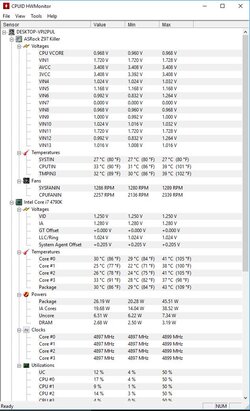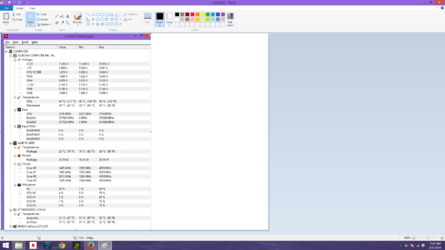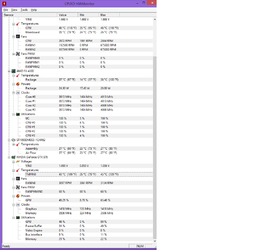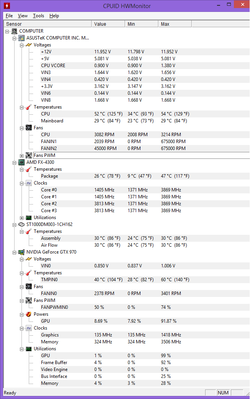unleashed5123
New Member
- Joined
- Feb 19, 2016
GPU: GeForce GTX 970
CPU: AMD FX-4300 Quad-Core Processor
Memory:8.00GB RAM
OS: Win. 8.1
All drivers are up to date on GPU.
I really don't want to pay for a diagnostics on my computer so I'm trying to reach out to the community to see if I could get some help! I have been having some issues with playing certain games. Sometimes they will run without any issues and sometimes it will freeze up and my screen goes black. When that happens, it says on my monitor that there is no "device" detected. As if it wasn't hooked up to my tower....Ive up graded my graphics card and I am now wondering if my CPU is the problem. No, I have not over clocked my CPU but I have increased the fan speed which seems to help sometimes....Any ideas on what I can do? Any help at all would be awesome! Thank you!
CPU: AMD FX-4300 Quad-Core Processor
Memory:8.00GB RAM
OS: Win. 8.1
All drivers are up to date on GPU.
I really don't want to pay for a diagnostics on my computer so I'm trying to reach out to the community to see if I could get some help! I have been having some issues with playing certain games. Sometimes they will run without any issues and sometimes it will freeze up and my screen goes black. When that happens, it says on my monitor that there is no "device" detected. As if it wasn't hooked up to my tower....Ive up graded my graphics card and I am now wondering if my CPU is the problem. No, I have not over clocked my CPU but I have increased the fan speed which seems to help sometimes....Any ideas on what I can do? Any help at all would be awesome! Thank you!