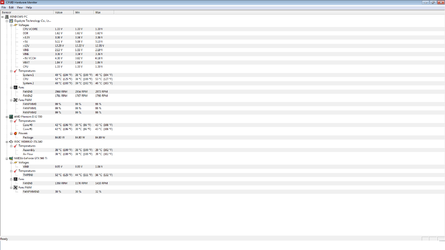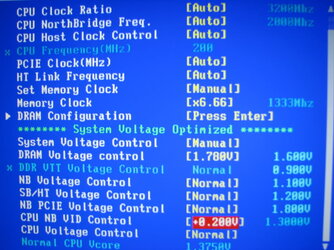Hello there.
My problem is that i unlocked succesfully with setting the settings to hybird and acc to auto but it freezes at windows is starting animation. Ive tried increasing the vcore and the nb lowering my ram mhz and lowering the cpu clock but nothing works. I did disable acc and it booted up but im guessing it requires to be on for the 4 cores to work? because it didnt show up as four so i was wondering if there was other options to work with.
what i also want to know is that ive heard just making it 3 cores instead of 4 worked for others but i cannot find the option in my bios to disable cores. Anyone know of any other way?
Heres a screenshot of my cpuz
http://img844.imageshack.us/img844/5679/processorinfo.png
My problem is that i unlocked succesfully with setting the settings to hybird and acc to auto but it freezes at windows is starting animation. Ive tried increasing the vcore and the nb lowering my ram mhz and lowering the cpu clock but nothing works. I did disable acc and it booted up but im guessing it requires to be on for the 4 cores to work? because it didnt show up as four so i was wondering if there was other options to work with.
what i also want to know is that ive heard just making it 3 cores instead of 4 worked for others but i cannot find the option in my bios to disable cores. Anyone know of any other way?
Heres a screenshot of my cpuz
http://img844.imageshack.us/img844/5679/processorinfo.png