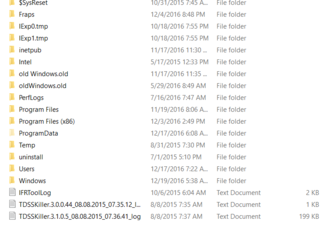- Joined
- Jan 10, 2012
in the attached snip you will find two files named oldwindows.old files.
I added the leading old to them.
the older one is about 25 gigs and is dated about when I migrated from win 7 to 10, and I know it should be there.
the newer is dated about when win10 upgraded to this version and is about 20 gigs and I know nothing about it.
anybody else see win10 do this?
do any of you have 2 windows.old files?
do I just ignore this?

I added the leading old to them.
the older one is about 25 gigs and is dated about when I migrated from win 7 to 10, and I know it should be there.
the newer is dated about when win10 upgraded to this version and is about 20 gigs and I know nothing about it.
anybody else see win10 do this?
do any of you have 2 windows.old files?
do I just ignore this?