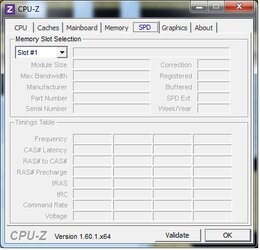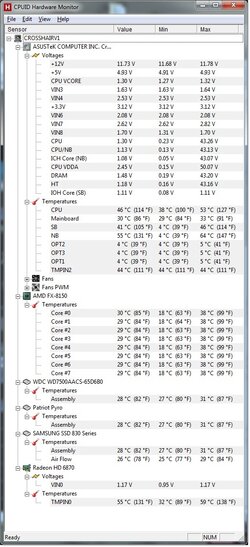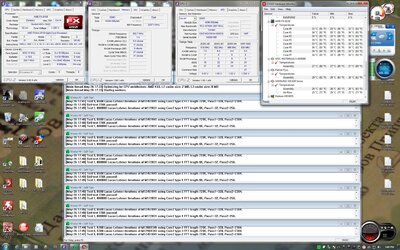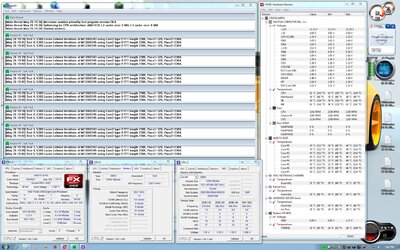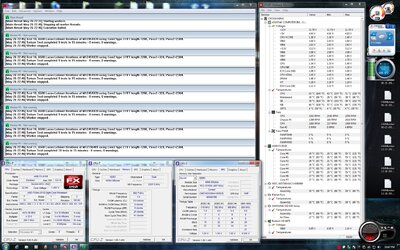- Joined
- May 18, 2012
I'm a bit overwhelmed with all the BIOS settings for this beast. I do not have an understanding of memory timings and haven't been able to make any sense of info I have found on the web. The last overclock I did was 5 years ago, and served me well until late last year when I decided to get something newer. The old box still works flawlessly, but is nothing like the new gear.
I put this all together and ran it at stock settings for short periods of time, to 'break it in'. It's been solid this entire time.The HWMonitor temps in the image below are at 100% load folding for several days, nonstop.
I began the first bit of O/C'ing just a few days ago. That's when I started seeing options that I know absolutely zip, nada, and squat about.
On this machine booting Win7x64Premium, I will be rendering video via Sony Vegas Platinum 11, converting video formats with one of the 100's of converters out there (haven't picked one yet), editing image files via Paint Shop Pro x3, creating and editing audio files via Sound Forge and Acid.
I will also be gaming from a second bootable SSD (using whatever OS seems best - probably Win7x64Premium) with Starcraft II, Total Annihilation, Batman Arkham City, Dungeon Siege II (with mods), and quite a few other legacy games going as far back as Duke Nukem 3D and Lords of the Realm II. I may want to add some newer games to the list in the near future but not any of the WoW or CoD types or anything STEAM and Microsoft LIVE. Basically, if it can go on an XBOX360, it won't be on my computer, either.
1. What would be good memory timings to start with? Or is this really a big deal?
2. What is a good CPU multiplier setting to safely begin further overclocking?
3. I'm not interested in changing the FSB or HTT or whatever the equivalent is now called.
4. Is the onboard SATAIII x6 better or worse than the ASMedia SATAIII that is also onboard?
5. The manual isn't clear regarding which of the PCI slots are which. Can anyone help me clearly identify which is 16, which is 8, which is 4, and whether/which any are 2.0 and/or 2.1? Does it really matter that much?
6. Should I consider doing anything with the Northbridge? I have no clear understanding of what it is or why it might be changed.
7. Are there any questions I *should* be asking, but am too stupid to know I should be asking?
[THE GEAR]
AMD FX 8150 @ 4.013GHz (3.6 Ghz stock)
ASUS Crosshair V Formula Thunderbolt ROG BIOS 1301
16GB (4x4GB) Corsair Vengeance 1600 DDR3 9-11-9-27 (allegedly 9-9-9-24 stock)
HIS 6870 IceQ 1GB DDR5 O/C 1000/1200 Catalyst 12.4
Corsair H100 Cooler (water)
Samsung 830 SATAIII SSD 128 GB (Main Boot)
Patriot Pyro SATAIII SSD 120 Gb (Secondary Boot - for gaming)
WD7500AACS 750GB SATAII HDD (not Boot - for storage of media and user files)
Ultra X4 1200w Gold PSU
Corsair Carbide 400R Tower
Plextor PX-L890SA DVD
iHAS 524b DVD
Thermaltake 4 bay 2.5" SATAIII hotswap w/fans
OS on the main boot is Win7x64Premium
OS on the secondary boot is Win7x64Premium but can be XP32 or XP64
OS on additional drives can be anything appropriate, since I have a crap-ton of HDDs and SSDs just sitting here
I put this all together and ran it at stock settings for short periods of time, to 'break it in'. It's been solid this entire time.The HWMonitor temps in the image below are at 100% load folding for several days, nonstop.
I began the first bit of O/C'ing just a few days ago. That's when I started seeing options that I know absolutely zip, nada, and squat about.
On this machine booting Win7x64Premium, I will be rendering video via Sony Vegas Platinum 11, converting video formats with one of the 100's of converters out there (haven't picked one yet), editing image files via Paint Shop Pro x3, creating and editing audio files via Sound Forge and Acid.
I will also be gaming from a second bootable SSD (using whatever OS seems best - probably Win7x64Premium) with Starcraft II, Total Annihilation, Batman Arkham City, Dungeon Siege II (with mods), and quite a few other legacy games going as far back as Duke Nukem 3D and Lords of the Realm II. I may want to add some newer games to the list in the near future but not any of the WoW or CoD types or anything STEAM and Microsoft LIVE. Basically, if it can go on an XBOX360, it won't be on my computer, either.
1. What would be good memory timings to start with? Or is this really a big deal?
2. What is a good CPU multiplier setting to safely begin further overclocking?
3. I'm not interested in changing the FSB or HTT or whatever the equivalent is now called.
4. Is the onboard SATAIII x6 better or worse than the ASMedia SATAIII that is also onboard?
5. The manual isn't clear regarding which of the PCI slots are which. Can anyone help me clearly identify which is 16, which is 8, which is 4, and whether/which any are 2.0 and/or 2.1? Does it really matter that much?
6. Should I consider doing anything with the Northbridge? I have no clear understanding of what it is or why it might be changed.
7. Are there any questions I *should* be asking, but am too stupid to know I should be asking?
[THE GEAR]
AMD FX 8150 @ 4.013GHz (3.6 Ghz stock)
ASUS Crosshair V Formula Thunderbolt ROG BIOS 1301
16GB (4x4GB) Corsair Vengeance 1600 DDR3 9-11-9-27 (allegedly 9-9-9-24 stock)
HIS 6870 IceQ 1GB DDR5 O/C 1000/1200 Catalyst 12.4
Corsair H100 Cooler (water)
Samsung 830 SATAIII SSD 128 GB (Main Boot)
Patriot Pyro SATAIII SSD 120 Gb (Secondary Boot - for gaming)
WD7500AACS 750GB SATAII HDD (not Boot - for storage of media and user files)
Ultra X4 1200w Gold PSU
Corsair Carbide 400R Tower
Plextor PX-L890SA DVD
iHAS 524b DVD
Thermaltake 4 bay 2.5" SATAIII hotswap w/fans
OS on the main boot is Win7x64Premium
OS on the secondary boot is Win7x64Premium but can be XP32 or XP64
OS on additional drives can be anything appropriate, since I have a crap-ton of HDDs and SSDs just sitting here
Attachments
Last edited: