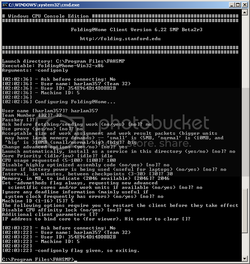- Joined
- Sep 22, 2004
FAH SMP Client v6.23 MPICH2 Install Guide
FAH SMP Client v6.23 beta MPICH2 Install Guide
- Step-by-Step Instructions:
Note: The Windows SMP Client must be installed under a user account WITH A PASSWORD. Installing the client under a user with NO PASSWORD or a BLANK PASSWORD will result in the client not functioning.
- Install Microsoft .NET Framework v2.0 SP1 (Windows XP Only)
- download x86 version from here or the x64 version from here
- Remove any previous FAH SMP Client Installs
- Go to Add/Remove Programs and Remove any previous SMP Client Installs. If you have a previous version setup as a service then remember to run the client with the -configonly flag and remove the service before uninstalling.
- If you needed to uninstall a previous SMP Client you will likely be asked to reboot. If so, do it now and pick up at the next step. If not asked to reboot, reboot anyway and pick up at the next step.
- Install the Folding@Home SMP Client v6.23 beta MPICH2
- download the MPICH2 client from here
- run the self-extracting installer, you will be presented with the following dialog:
- Click Next
- Click Next
- Windows XP: The Destination Directory given is OK. I prefer to shorten the path to C:\Program Files\FAHSMP\. All further examples in this guide will be run from that location.
- Windows XP 64-bit: Same as above, except be sure to install under the C:\Program Files (x86)\ Folder. For example: C:\Program Files (x86)\FAHSMP\
- Vista 32-bit or 64-bit: DO NOT INSTALL UNDER PROGRAM FILES or PROGRAM FILES (x86). It's recommended to install in either - C:\Users\[username]\ *OR* on the root of C:\. Create a sub-folder under either of those locations. Again, I like to create a Folder named FAHSMP.
examples:
- C:\Users\harlam357\FAHSMP\
- C:\FAHSMP\
- Once you've got the right Destination Directory for your OS, Click Next.
- The installer will go to work... wait for it to finish, then Click Finish.
- C:\Users\harlam357\FAHSMP\
- Setup MPICH2
- Go to Start -> Run -> type cmd -> Click Ok.
- Vista Only: Right-Click on Command Prompt and select 'Run as administrator'.
- Navigate to the Destination Directory you chose earlier.
examples:
- type cd "\Program Files\FAHSMP" -> Press Enter
- type cd "\Users\harlam357\FAHSMP" -> Press Enter
- type install -> Press Enter - you will see the following:
Note: Windows Firewall (or any other firewall) will begin to ask questions. You need to Allow both mpiexec.exe and smpd.exe.
MPICH2 Process Manager, Argonne National Lab installed.
account (domain\user) [(your domain)\(your username)]:
- Be sure to look at what the installer presents as (your domain)\(your username). If they look correct (i.e. 'the name of your machine'\'your current account name'), just Press Enter - you will see the following:
password:
- type your user password (the password you use to login to Windows)-> Press Enter
confirm password:
- do it again... type your user password -> Press Enter
- You should now see the following messages:
Password encrypted into the Registry.
If you see this twice, MPI is working
If you see this twice, MPI is working
Press a key to continue...
- If so, Congratulations!!! You're almost done.Do not close the Command Prompt Window, you'll need it again for Step 6.
- If not, start-over -> type install -> Press Enter
- type cd "\Program Files\FAHSMP" -> Press Enter
- Update your client .exe
- download the latest client .exe file from here
- Save the file in the Folder where you installed the FAH SMP Client and overwrite the file that is already there.
- Configure the SMP Client
- type Folding@home-Win32-x86 -configonly -> Press Enter
- Here's a rundown of how I configure a client for my 'User name'. Please note that options such as 'Memory, in MB, to indicate' and 'Machine ID (1-16)' can, and most likely will, be different than mine. Every FAH client installed on a machine needs a different Machine ID to run correctly. If you have more than one FAH client installed on your machine, be sure to check the Machine ID of the other clients first to avoid any conflicts.

- Run It!
Note: Anti-Virus programs can be problematic for FAH clients. Please be sure to set an exclude on your FAH Client directories.
- type Folding@home-Win32-x86 -smp -verbosity 9 -forceasm -> Press Enter
- Install Microsoft .NET Framework v2.0 SP1 (Windows XP Only)
Last edited: