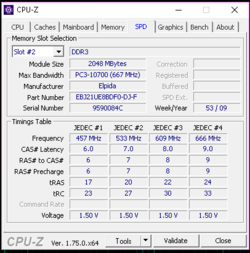I would lower your CPU/NB multiplier by 1x to give you some headroom there. Also, for the same reason, lower the HT Link by 1x.
I would also lower your DDR3 frequency from 1333 to 1066 (533 in DDR2 terms). Your memory is already exceeding it's rated frequency of 666/1333. It's running at 2x785.9 or about 1570 mhz.
Keep in mind that you only want to overclock one variable at a time. The most important one is the CPU core speed. Focus on that first and get it stable. Then overclock the RAM and the CPU/NB if you want. As it is, if you encounter instability you won't know if it's caused by the CPU core speed being too high or the RAM frequency or the CPU/NB frequency. Make sense?
After you have done those things then increase your core voltage from 1.356 to 1.425. It's real low right now for overclocking much.
Then start increasing your bus frequency in 5 mhz increments.
As always, after you make changes, do some stress testing and temp monitoring.
For stress testing, run Prime95 for 20 minutes. That's long enough to conclude you are at least not far from being stable. For stability to be confirmed we recommend running Prime95 for two hours and if you pass that you are probably good to go. But in the preliminary stages of overclocking where you are now, no sense in wasting that much time.
For temp mornitoring, use HWMonitor nonpro version. The pro version is for pay and begins to hide functions after awhile if you don't pony up the bucks. You'll want to keep you core temps (or your package temp) at a max of 55c and your CPU temp (which is the socket area temp) at max of about 60-65c. Those processors and motherboards become unstable after that.