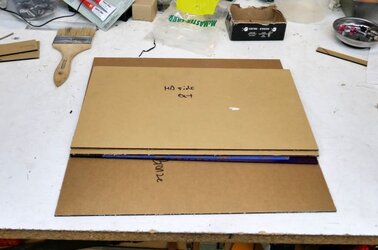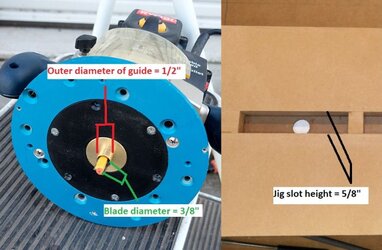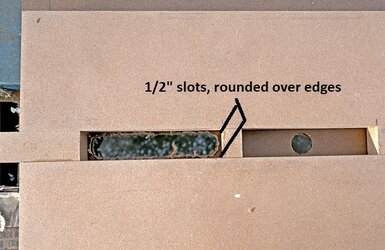- Joined
- Dec 7, 2003
- Thread Starter
- #21
That’s it exactly
The TV bracket is attached to the frame with only 2 vertical points. So the weight of the TV is transmitted to the wall mostly thru this vertical plane.

So with gravity downwards, the weight of the TV is going to torque on the frame in the direction of the curved arrow. The crossbar counteracts the weight of the TV, keeping this panel square.
Now if you jerk the mounted TV around (in other planes)--which is not something I would expect to happen often--then you WILL add forces out of this plane, causing the other sides of the case to twist, so they definitely need to be strong.
So, how to keep the frame strong--rigid and square, was the reason I took so long to decide how to connect my framing elements together. The answer to which I will provide in a few short threads….
The TV bracket is attached to the frame with only 2 vertical points. So the weight of the TV is transmitted to the wall mostly thru this vertical plane.
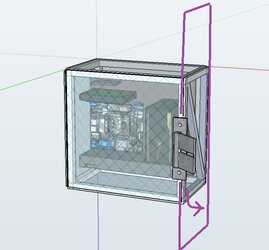
So with gravity downwards, the weight of the TV is going to torque on the frame in the direction of the curved arrow. The crossbar counteracts the weight of the TV, keeping this panel square.
Now if you jerk the mounted TV around (in other planes)--which is not something I would expect to happen often--then you WILL add forces out of this plane, causing the other sides of the case to twist, so they definitely need to be strong.
So, how to keep the frame strong--rigid and square, was the reason I took so long to decide how to connect my framing elements together. The answer to which I will provide in a few short threads….
Last edited by a moderator: