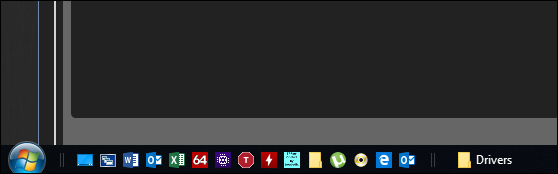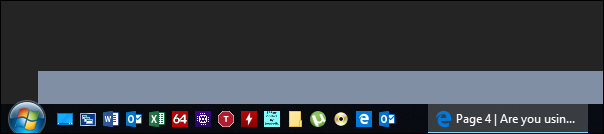-
Welcome to Overclockers Forums! Join us to reply in threads, receive reduced ads, and to customize your site experience!
You are using an out of date browser. It may not display this or other websites correctly.
You should upgrade or use an alternative browser.
You should upgrade or use an alternative browser.
FEATURED Are you using Classic Shell with Windows 10?
- Thread starter EarthDog
- Start date
storm-chaser
Disabled
- Joined
- Sep 2, 2011
- Location
- Upstate NY
- Joined
- Oct 28, 2017
I used to have all my programs(hate when programs called apps on pc) in quick launch folder and I set it up on my taskbar, so it looks sort of like mac, but better because its not a mac. Now I typically have only music player, cpuz, and something else random. Getting tired with years flying by fast, don't feel as picky at what's in there anymore.
Edit: Sir Storm, that's what I always had, same as in your pic.
Edit: Sir Storm, that's what I always had, same as in your pic.
Last edited:
- Thread Starter
- #64
I know you won't believe this, but I use the existing task bar.Do any of you all restore the quick launch folder? I do this with every single Windows 10 install.
What are the benefits of adding that to one already there?
Im icon driven on the desktop... My most frequently used apps are in the task bar with the rest floating around the left side somewhere.
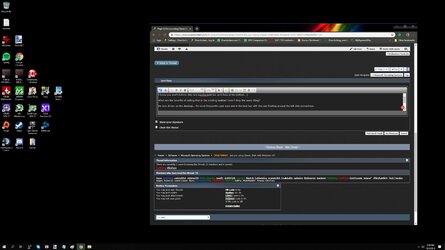
- Joined
- Oct 28, 2017
Here's what I have atm
I just like to have access to something when I have something else on full screen and I don't need to switch or minimize to get somewhere. I added each drive to the taskbar and most frequently used folders.View attachment 202623
I just like to have access to something when I have something else on full screen and I don't need to switch or minimize to get somewhere. I added each drive to the taskbar and most frequently used folders.View attachment 202623
storm-chaser
Disabled
- Joined
- Sep 2, 2011
- Location
- Upstate NY
Hey, to each their own. To answer your question, I just like to free up space in the main task bar area and leave as much room possible for running programs / open windows. And I use small icons, as obviously seen in my picture above.I know you won't believe this, but I use the existing task bar.
What are the benefits of adding that to one already there?
- Thread Starter
- #68
Excuse my ignorance, but how does adding another taskbar which, correct me if I am wrong, duplicates the same functionality, free up space? I'm not sure if W10 can adjust the icon size there though. EDIT: W10 can adjust icon size in the taskbar.
When things are running, doesn't it simply have a bar underneath it as in it doesn't take up space when it is open?
EDIT: Wait, you are saying by putting all things down there, you free up space on the desktop for more windows, right? What resolution monitor do you have by chance? I run with 2560x1440 as well as having a second monitor so, screen real estate, in that respect, isn't an issue. There is no way I could go back to 1080p. I also don't need those icons 95% of the time or can easily call one up in search as well. Many options for that issue.

Yes, those are icons from being mod/admin.
When things are running, doesn't it simply have a bar underneath it as in it doesn't take up space when it is open?
EDIT: Wait, you are saying by putting all things down there, you free up space on the desktop for more windows, right? What resolution monitor do you have by chance? I run with 2560x1440 as well as having a second monitor so, screen real estate, in that respect, isn't an issue. There is no way I could go back to 1080p. I also don't need those icons 95% of the time or can easily call one up in search as well. Many options for that issue.
That's how I ban you for taking things off topic.ED, where did you get that extra stuff? Is there an add on? (Moderation tools, bunch of extra icons next to thanks! ..)
Yes, those are icons from being mod/admin.
Last edited:
- Joined
- Oct 28, 2017
I think he means adding a quick launch bar inside taskbar? There's also "large icons or small icons" option.View attachment 202624
large icons
View attachment 202625
small icons
View attachment 202626
large icons
View attachment 202625
small icons
View attachment 202626
storm-chaser
Disabled
- Joined
- Sep 2, 2011
- Location
- Upstate NY
- Thread Starter
- #72
Wow... ok, that does explain it. I think. So it isn't desktop real estate you are capturing, but taskbar space?
I see that you have the programs open up old school as well with those fat things between the icons on the left and running items on the right. Makes sense why you need as much space as you can get in that area.
For those icons, when the programs is open, W10 will 'stack' the same apps and show thumbnails of the windows for easy switching. It seemingly accomplishes the same thing, but, is a more clean interface in W10.

I see that you have the programs open up old school as well with those fat things between the icons on the left and running items on the right. Makes sense why you need as much space as you can get in that area.
For those icons, when the programs is open, W10 will 'stack' the same apps and show thumbnails of the windows for easy switching. It seemingly accomplishes the same thing, but, is a more clean interface in W10.
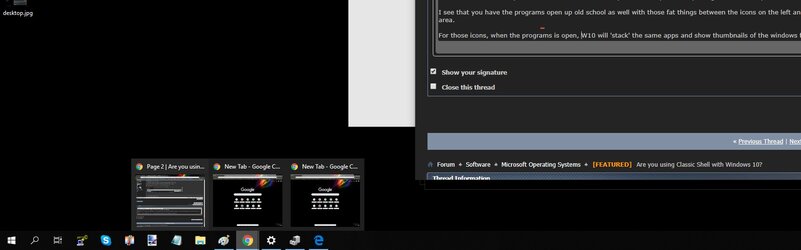
storm-chaser
Disabled
- Joined
- Sep 2, 2011
- Location
- Upstate NY
storm-chaser
Disabled
- Joined
- Sep 2, 2011
- Location
- Upstate NY
Ok, gotcha. So in this case its an aesthetic only move as opposed to an efficiency change.
I think for the most part it's about the looks, but a case could be made that you can more easily see what is open / running when you chose to "never" combine taskbar buttons. That way you don't have to mouse over to preview some of the programs that are doubled up, every open program remains visible. And I like that. And plus, you get a subject line to go along with every open program, so you may be able to find your way around more effectively, especially if you're like me and have lots of windows open at the same time.

Alaric
New Member
- Joined
- Dec 4, 2011
- Location
- Satan's Colon, US
- Joined
- Oct 28, 2017
... and it told me NO.
welcome to my world
Similar threads
- Replies
- 2
- Views
- 9K
- Replies
- 2
- Views
- 4K
- Replies
- 9
- Views
- 7K
- Replies
- 56
- Views
- 21K