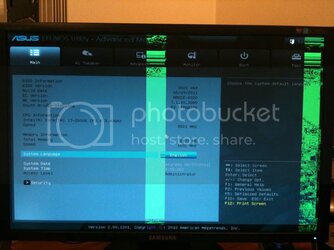OP
- Joined
- Jun 15, 2011
- Thread Starter
- #21
Quite eager to move forward, so I hooked the pump up to the Aquaero connected to my old computer. Ready for some leak testing:

Remember, I had changed the layout for the reservoir a little bit by adding a 90 degree rotary fitting...bad move!
The bloody thing started leaking. First, I though the leak might come from the connection between the res and the fitting, but it soon became evident that it was from the fitting itself. I even tested this specific fitting doing a test-run outside the case when I still had the XSPC reservoir, and it didn't leak at that time.
I'm quite sure that the leak comes from this part of the fitting:

Now, the leak didn't have any real consequences, but I had to redo the reservoir bit. I rotated the reservoir and added my last straight fitting. I also moved the intake to the bottom of the two ports instead of placing it on the top. I had noticed that the upper intake produces a lot of bubbles when the water-level is not at the very top. Displacing the intake down seemed to eliminate the problem.

I've run the new setup for about an hour, and it seems water tight for the time being.

Remember, I had changed the layout for the reservoir a little bit by adding a 90 degree rotary fitting...bad move!
The bloody thing started leaking. First, I though the leak might come from the connection between the res and the fitting, but it soon became evident that it was from the fitting itself. I even tested this specific fitting doing a test-run outside the case when I still had the XSPC reservoir, and it didn't leak at that time.
I'm quite sure that the leak comes from this part of the fitting:

Now, the leak didn't have any real consequences, but I had to redo the reservoir bit. I rotated the reservoir and added my last straight fitting. I also moved the intake to the bottom of the two ports instead of placing it on the top. I had noticed that the upper intake produces a lot of bubbles when the water-level is not at the very top. Displacing the intake down seemed to eliminate the problem.

I've run the new setup for about an hour, and it seems water tight for the time being.
Last edited:

 ) and preventing it from functioning correctly. It could be that this killed your graphics, don't worry, just RMA anything that's dead (test as much as you can) and see what comes out of that...then work from there.
) and preventing it from functioning correctly. It could be that this killed your graphics, don't worry, just RMA anything that's dead (test as much as you can) and see what comes out of that...then work from there.