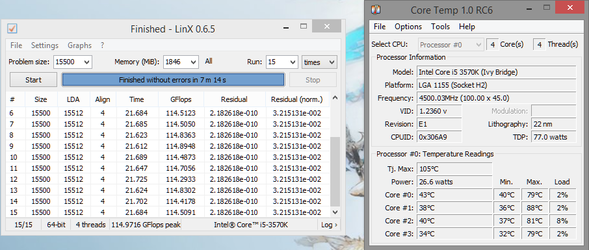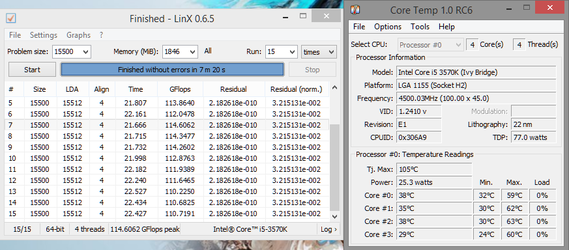- Joined
- Dec 8, 2008
I've recently returned to the Overclockers.com forums and already, my wallet hates me for doing so!
Here's the plan: Get rid of my CM Storm Scout, move my build into an Enthoo Primo, and watercool it!
Here's where we're starting: Got rid of the CM Storm Scout, and have moved my build into the Enthoo. Still on air until all of my components come in.
This is what she looks like now, with the air cooled setup inside:

The current specs are as follows:
I'll be swapping the 7970 out for an R9 290X. With luck on my side, the 290X will arrive on Friday, otherwise it will be next week.
The components I've just ordered to garner my wallets hatred:
This won't be my first foray into watercooling, but it is my first in such a large case that won't require any modding towards my purposes, and will also be my first time putting a GPU under water.
I can't wait to get started on this and really see what this beast will be capable of.
Here's the plan: Get rid of my CM Storm Scout, move my build into an Enthoo Primo, and watercool it!
Here's where we're starting: Got rid of the CM Storm Scout, and have moved my build into the Enthoo. Still on air until all of my components come in.
This is what she looks like now, with the air cooled setup inside:

The current specs are as follows:
- i5 3570K @4.2ghz
- Sabertooth Z77
- XFX HD 7970
- 24 GB Ballistix Tracer DDR3 1600
- Corsair HX1000 PSU (wires individually sleeved by hand. before all of the big name PSU manufacturers started doing individually sleeved cable lol)
- 2 Sandisk SataIII SSD's in Raid 0
- 1 TB Seagate HDD
I'll be swapping the 7970 out for an R9 290X. With luck on my side, the 290X will arrive on Friday, otherwise it will be next week.
The components I've just ordered to garner my wallets hatred:
- XSPC Raystorm cpu block
- FrozenQ 250mm Fusion V reservoir (taking a chance on this because they look amazing. Hopefully I get a good one and don't have to deal with RMA's/returns)
- XSPC AX240 radiator
- XSPC AX360 radiator
- Heatkiller DDC top (I already have an MCP355 that I'll be re-using)
- EK full cover GPU waterblock w/backplate
- 12 Monsoon carbon accented compression fittings, a couple 45° rotary fittings and a 90° rotary fitting
- 7/16"IDx5/8"OD Primochill LRT tubing
- several 3mm LED's (should only need two, but got some extra just in case)
- 1.5m of flexible LED strip to replace the front panel lighting on the Enthoo
- 2 Corsair AF140 red LED fans (for the front intake)
- 10 Corsair SP120 fans for push/pull on the radiators
- PT Nuke
This won't be my first foray into watercooling, but it is my first in such a large case that won't require any modding towards my purposes, and will also be my first time putting a GPU under water.
I can't wait to get started on this and really see what this beast will be capable of.
Last edited: