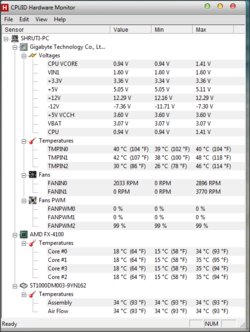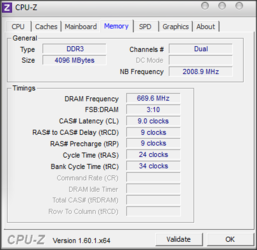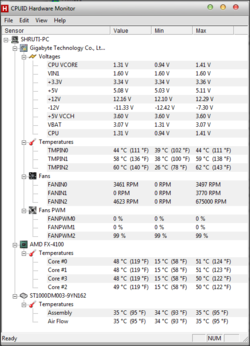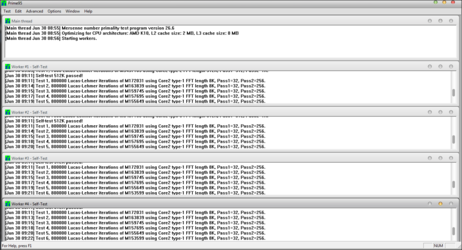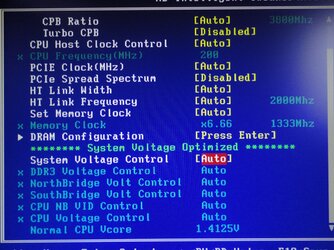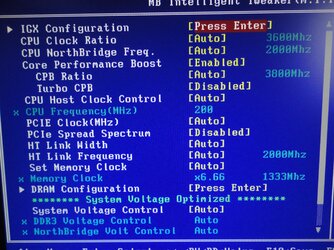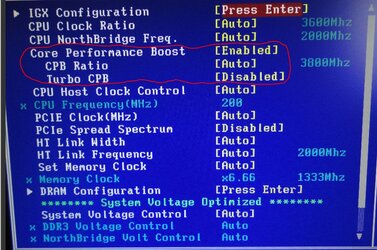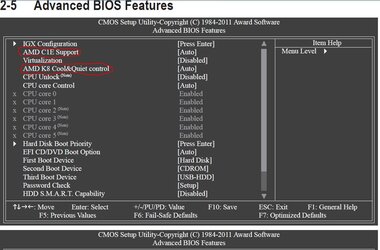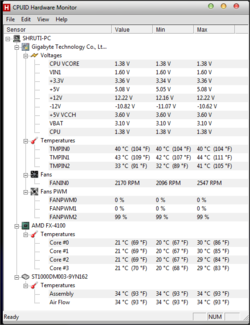- Joined
- Jun 29, 2012
I just got a new desktop for me..
I have an amd FX 4100 Processor which i want to overclock to 4.0 Ghz
Right now using the CPU-Z software it shows an core speed of 1406Mhz only
I have no idea why its happening..
I want help from you guys to get the most out of my Build:-
MotherBoard:-Gigabyte 880GM-USB3 Bios Version:-10/25/2011
Cpu- Amd fx 4100 3.6Ghz
Memory:- corsair vengeance 4gb ddr3 1600Mhz
Power Suply:-Cooler Master GX 450 W
Video Card:- asus hd radeon 6670 1gd ddr5(yet not installed just ordered.)
HDD:-Seagate baracudda 1tb
Burner LG DVD Burner
Sound DEvice:-Realtek HD Audio Manager
USB:- three usb plugged in(KB, Mouse, Webcam)
OS:_ WIndows 7 64 bit
I have an amd FX 4100 Processor which i want to overclock to 4.0 Ghz
Right now using the CPU-Z software it shows an core speed of 1406Mhz only
I have no idea why its happening..
I want help from you guys to get the most out of my Build:-
MotherBoard:-Gigabyte 880GM-USB3 Bios Version:-10/25/2011
Cpu- Amd fx 4100 3.6Ghz
Memory:- corsair vengeance 4gb ddr3 1600Mhz
Power Suply:-Cooler Master GX 450 W
Video Card:- asus hd radeon 6670 1gd ddr5(yet not installed just ordered.)
HDD:-Seagate baracudda 1tb
Burner LG DVD Burner
Sound DEvice:-Realtek HD Audio Manager
USB:- three usb plugged in(KB, Mouse, Webcam)
OS:_ WIndows 7 64 bit
 Welcome to the forum.
Welcome to the forum.