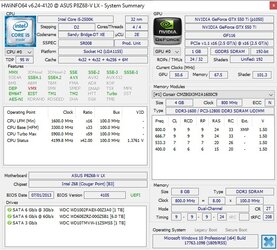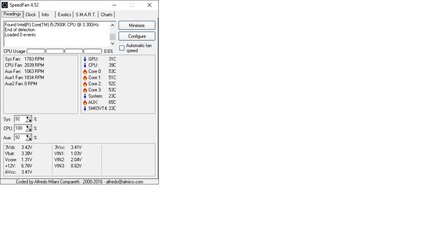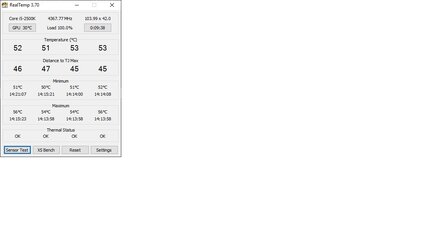- Joined
- Dec 14, 2010
Hi People,
I hope someone can give me some easy directions. I have been poking at the BIOS settings on my ASUS LGA1155 with BIOS P8Z68-V LX version 4105 but so far the 'BCLK' set to 100 and 'BY ALL CORES' set to 45 won't stick. Video's I have seen on youtube don't help as the bios version in the vids are a little different. BCLK always reverts to 103 and BY ALL CORES drops to 42. Not sure how to get them to stick. Please be gentle to this old newb. Let me know what info and screen shots that I can provide if it will help sort this out.
Thanks,
LarmanW
I recently (two weeks ago) had this same problem on my Asus P8Z68-V Pro when I pulled it out to test and it would select (on its own) 103MHz BCLK and run at what I think was 42x on all cores. In my case I discovered that the TPU (Turbo Progress Unit) switch was enabled and was automatically overclocking my CPU. Once I disabled that, my board's BIOS functions returned to normal and it wasn't auto-overclocking itself anymore.
On your board this TPU switch is at the bottom of the board to the left of the USB 2.0 headers, and should have a green light on next to the switch if TPU is enabled.
Last edited: