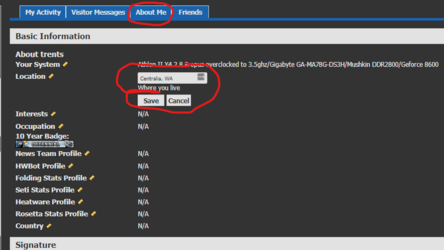I could be wrong but I think those recovery disks do not contain a complete copy of Windows. I think they contain a stripped down version called Windows PE. Just enough of Windows to boot from an optical drive or a thumb drive in order to do repairs on a non bootable system. One thing you might try is extracting the product key from your existing installation of Windows using a free utility called "Produkey":
https://www.nirsoft.net/utils/product_cd_key_viewer.html Produkey will also mine Microsoft Office product keys.
Once you have the product key there is a chance you can use it to activate Windows on the new system. You might still need to use the Microsoft automated phone attendant to do this. Do you know if the original Windows 7 installation was using a retail or an OEM version of Windows? With retail, you can use it for up to 3 installations when there are major hardware changes. With OEM you technically cannot use it on a different hardware build where the motherboard is different.
What might be helpful to know is that with Windows 10 you no longer need a product key to install the OS. Just click on the "I don't have a product key" choice at certain points during installation. It will install just fine and run just fine without activation. Features will not be disabled after a certain amount of time. You will get nags and a water mark on the desktop, that's it. Please understand I'm not suggesting you do this because it is technically illegal. But if you want to take this route initially to see if your existing product key will work for activation you could do it.
You can build a Windows 10 installer on a thumb drive from here:
https://www.microsoft.com/en-us/software-download/windows10. Then you could purchase an activation key for cheap from here:
https://m.urcdkeys.com/ but you would still likely have to use the Microsoft automated phone attendant to activate it. If you want to make it simple and you have the money, just buy a copy from the Amazon link I gave you in an earlier post.