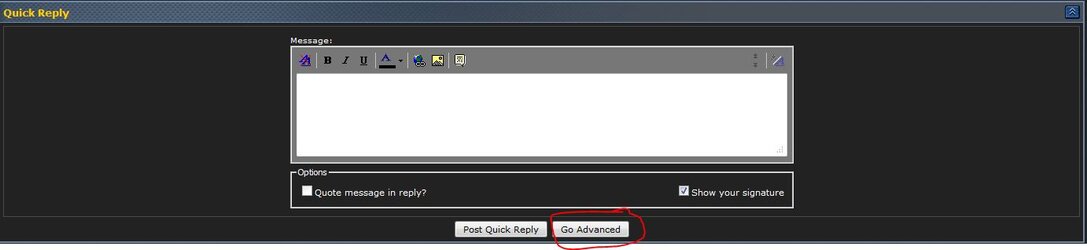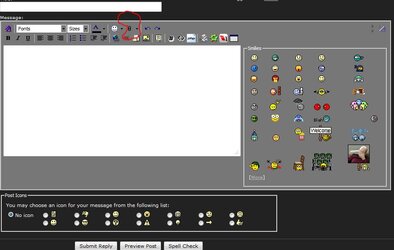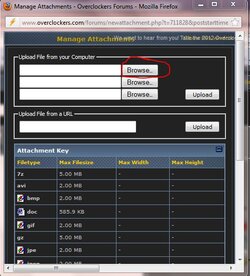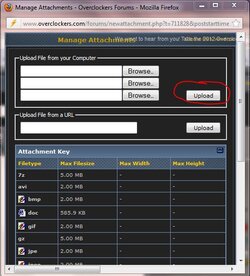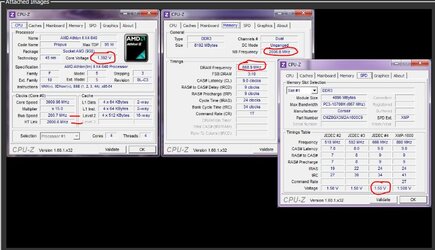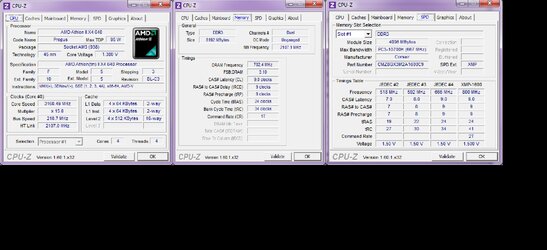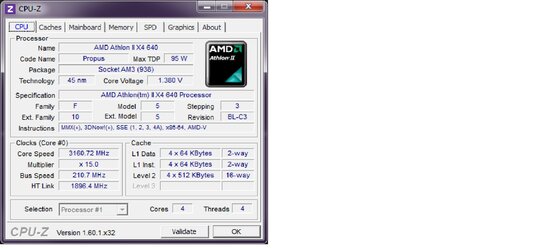hi, im new to the forum and ocing, Been trying to overclock my cpu for a while now but can't seem to find stable setting past 3.5ghz (3ghz stock )
I need help figuring all that voltage stuff since im not sure what it all does actualy, im not too concerned about heat right now but im wondering what is the maximum,
cpu voltage
cpu/nb voltage
Dram voltage
ht voltage
nb voltage that my hardware can handle, is heat my only concern playing with this ??
my current spec are:
Amd atlhon ii x4 640
MB ASUS| M4A87TD EVO AMD870
Cooler Master GX 650W 80PLUS Certified Active PFC/PWM Power Supply (RS650-ACAAE3-US)
Corsair Vengeance Blue 8GB (2x4GB) DDR3 1600MHz CL9 1.5V DIMMs (CMZ8GX3M2A1600C9B)
thx for helping out
I need help figuring all that voltage stuff since im not sure what it all does actualy, im not too concerned about heat right now but im wondering what is the maximum,
cpu voltage
cpu/nb voltage
Dram voltage
ht voltage
nb voltage that my hardware can handle, is heat my only concern playing with this ??
my current spec are:
Amd atlhon ii x4 640
MB ASUS| M4A87TD EVO AMD870
Cooler Master GX 650W 80PLUS Certified Active PFC/PWM Power Supply (RS650-ACAAE3-US)
Corsair Vengeance Blue 8GB (2x4GB) DDR3 1600MHz CL9 1.5V DIMMs (CMZ8GX3M2A1600C9B)
thx for helping out

 to the forums. What we need as information.
to the forums. What we need as information.