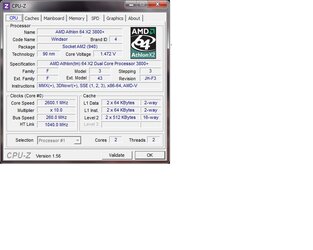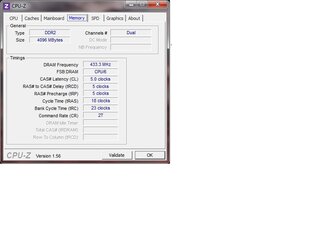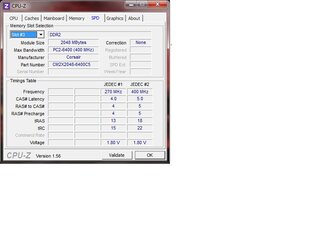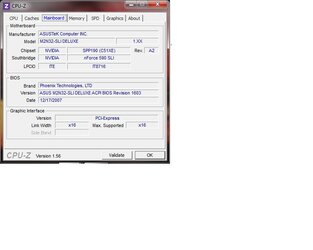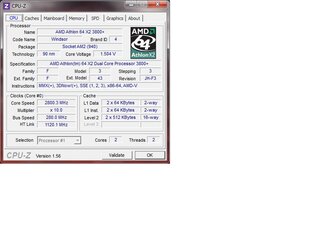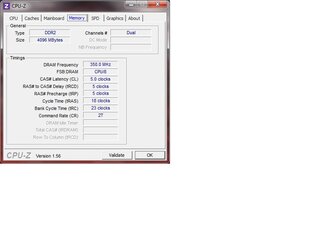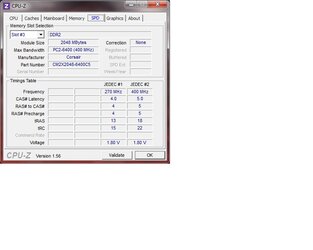QuietIce
Disabled
- Joined
- May 7, 2006
- Location
- Anywhere but there
Maybe we need to review RAM speed calculations for an AM2 system:
RAM Ratios
The RAM ratio represents the speed at which the RAM clock ticks off cycles in relation to the CPU speed. With DDR it was a simple divide function to find the RAM clock result. With DDR2 and an odd-numbered CPU multiplier things got a lot more complicated. If you have a CPU with a stock multiplier that's an odd number (9, 11, 13, etc.) you may have already noticed that the RAM doesn't run at 400/800 when the system clock is at 200. No, your board's not broken! This is normal behavior and when you work through the processes below you'll see why.
Determining RAM speed
For this discussion RAM "ratio" will be used for the BIOS setting instead of the often used RAM "divider". The RAM divider is really the number we get near the end of the process to determine RAM speed. The ratio values will also be used, "2:1" instead of "400" OR "800" for the "stock" RAM ratio. Since many BIOS' use 400/800 numbers here is a quick list of the common ratios and their associated values (many boards don't have all these):
1:1 200 400 = 1.0
4:3 266 533 = 1.3333333333333
5:3 333 667 = 1.6666666666667
2:1 400 800 = 2.0
8:3 533 1066 = 2.6666666666666
10:3 667 1333 = 3.3333333333333
NOTE (K10 only): If you are over-clocking a K10 CPU (Phenom and newer) the only thing that matters will be the RAM ratio and clock speed. Use the ratio shown and multiply it by your current clock speed to get the RAM speed in MHz (which is half the DDR2 rating).
The process for determining RAM speed is pretty simple - just take it one step at a time:
1. Take the CPU multiplier and divide it by the RAM ratio.
The CPU multiplier is the CPU multiplier being used now, which is not always the same as the stock multiplier.
The RAM ratio is the ratio listed, not the BIOS value of 400/800.
CPU multiplier = 11; RAM ratio = 2:1 (= 2.0); so, 11 / 2 = 5.5
CPU multiplier = 12; RAM ratio = 5:3 (= 1.6666666666667); so, 12 / 1.6666666666667 = 7.2
2. Take the result from #1 and round up to the nearest whole number.
5.5 -->[/I] 6
7.2 -->[/I] 8
This result is the real RAM divider and why RAM ratio was used earlier. You should find this same number in CPU-Z next to the "FSB : DRAM" label on the memory tab.
<<Side note: The little "trick" of the second part of this step is called the "ceiling" function, which is just a fancy way of saying "round up to the next whole number". The reason this is done is pretty simple, the internal clocks need a whole number to use for the "divider" so a simple fraction is created (1/6 or 1/8). The reason some BIOS' use "limit" for the RAM ratio label is because this is the fastest we want the RAM to run. If we round down instead of up the RAM would exceed the limit instead of staying below it.>>
3. Now it's a simple process to calculate RAM speed. Take the CPU speed and divide by the RAM divider.
CPU speed = 2200; 2200 / 6 = 366.67 (NOT 400!)
CPU speed = 2880; 2880 / 8 = 360
This is the RAM speed or in DDR2 "ratings" DDR2-733 and DDR2-720.
Let's take one more example and work it straight through:
CPU speed = 2730 (260 x 10.5)
RAM ratio = 5:3 (= 1.6666666666667)
2730 / ceiling ((10.5 / 1.6666666666667) = 390 (DDR2-780)
It should be obvious, as shown in the first example, why odd CPU multipliers do not yield DDR2-800 at the stock 200 MHz clock setting. This also applies to any half-multiplier settings as well, as shown in example three.
As you can see, RAM speed really is dependent on the CPU multiplier, CPU speed, and RAM ratio - not the system clock. Notice the system clock is nowhere in these equations, though it is indirectly represented by the CPU speed, which is "system clock x CPU multiplier". This concept will be critical in the next step.