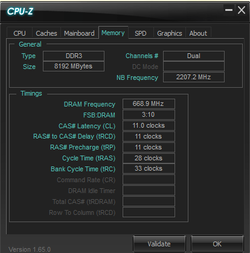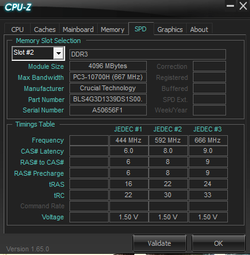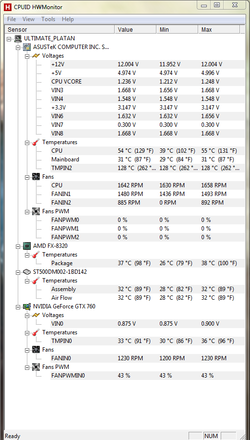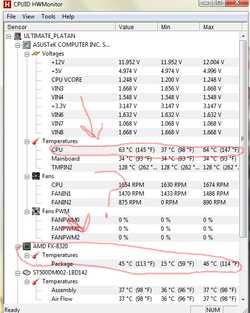- Joined
- May 14, 2014
- Location
- Florida!
Specs first!
MOBO: Asus Sabertooth 990fx
CPU: FX-8320 (clocked at 4.0)
COOLER: Corsair H55 water cooler
GPU: EVGA GTX 760 2gb (SC)
PSU: Corsair 750watt gold
OS: Windows 7 Primium
CASE FANS: 5
Ok here I go! Please if you don’t know what you are talking about don’t give me advice no hard feelings i just really want to get advice from a PRO! This way i learn something =)
My first question: I want to over clock to 4.6 or more if possible at some point and I was wondering if my cooler can handle the over clocking.
Second question: I did a small over clock last night and my CPU was HOT! I stress tested with prim95 and my temps were at like 65c-68c never hit 70c I’m new to over clocking and got the voltages and all from a YouTube video with my same set up.. Do you guys think it has something to do with the voltages being toooooo high that would cause the overheating? The over clock was only 4.2mhz....
3ed: this other forum told me to leave all the voltages on automatic and just change the cpu ratio and let the MOBO choose the voltages yes or no? Like is said guys I’m a noob and really want to know what I’m doing =) thanks in advance for all the help you guys will provide!
AND MY LAST QUESTION!! to get a steady over clock what would you recommend i set my voltages and cpu ratio to? fx 8320 i want to get a steady 4.2
I know its alot but please help!
MOBO: Asus Sabertooth 990fx
CPU: FX-8320 (clocked at 4.0)
COOLER: Corsair H55 water cooler
GPU: EVGA GTX 760 2gb (SC)
PSU: Corsair 750watt gold
OS: Windows 7 Primium
CASE FANS: 5
Ok here I go! Please if you don’t know what you are talking about don’t give me advice no hard feelings i just really want to get advice from a PRO! This way i learn something =)
My first question: I want to over clock to 4.6 or more if possible at some point and I was wondering if my cooler can handle the over clocking.
Second question: I did a small over clock last night and my CPU was HOT! I stress tested with prim95 and my temps were at like 65c-68c never hit 70c I’m new to over clocking and got the voltages and all from a YouTube video with my same set up.. Do you guys think it has something to do with the voltages being toooooo high that would cause the overheating? The over clock was only 4.2mhz....
3ed: this other forum told me to leave all the voltages on automatic and just change the cpu ratio and let the MOBO choose the voltages yes or no? Like is said guys I’m a noob and really want to know what I’m doing =) thanks in advance for all the help you guys will provide!
AND MY LAST QUESTION!! to get a steady over clock what would you recommend i set my voltages and cpu ratio to? fx 8320 i want to get a steady 4.2
I know its alot but please help!