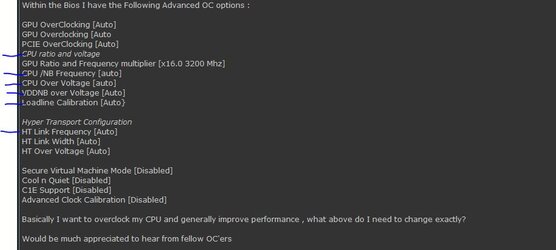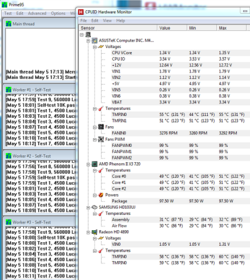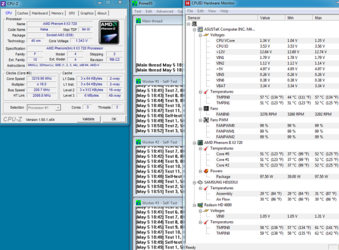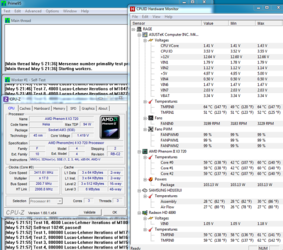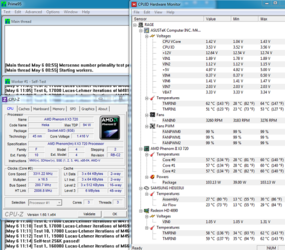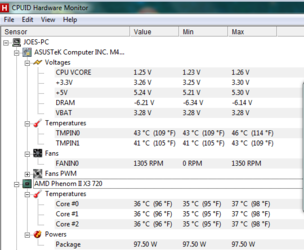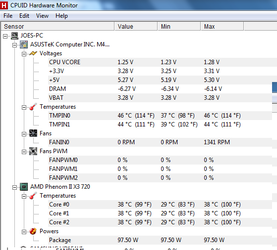Hey Guys ,
This is my first step up from entry level PC gaming , currently own a mid-range tower My spec is as follows
MOBO: Asus M4A785TD-M-EVO
CPU : Phenom X3 720 (Keka) (not sure if its a black edition ?)
Ram : 4 GB 667Mhz DDr3
GPU: 8800GTS 640mb DDR3
I basically got it for £60 on Ebay ( Around $80 ) ,It has a Intense , Huge heatsink and proper quick release gaming case with fans .
(I got the above spec using CPU-Z )
I'm new to Overclocking , I allways have used hardware at stock settings, so basically I need help overclocking the CPU . I have updated the Mobo Firmware to the latest revision . I tried unlocking the 4th core , though I think it's dead
Within the Bios I have the Following Advanced OC options :
GPU OverClocking [Auto]
GPU Overclocking [Auto
PCIE OverClocking [Auto]
CPU ratio and voltage
GPU Ratio and Frequency multiplier [x16.0 3200 Mhz]
CPU /NB Frequency [auto]
CPU Over Voltage [auto]
VDDNB over Voltage [Auto]
Loadline Calibration [Auto}
Hyper Transport Configuration
HT Link Frequency [Auto]
HT Link Width [Auto]
HT Over Voltage [Auto]
Secure Virtual Machine Mode [Disabled]
Cool n Quiet [Disabled]
C1E Support [Disabled]
Advanced Clock Calibration [Disabled]
Basically I want to overclock my CPU and generally improve performance , what above do I need to change exactly?
Would be much appreciated to hear from fellow OC'ers
Thanks
This is my first step up from entry level PC gaming , currently own a mid-range tower My spec is as follows
MOBO: Asus M4A785TD-M-EVO
CPU : Phenom X3 720 (Keka) (not sure if its a black edition ?)
Ram : 4 GB 667Mhz DDr3
GPU: 8800GTS 640mb DDR3
I basically got it for £60 on Ebay ( Around $80 ) ,It has a Intense , Huge heatsink and proper quick release gaming case with fans .
(I got the above spec using CPU-Z )
I'm new to Overclocking , I allways have used hardware at stock settings, so basically I need help overclocking the CPU . I have updated the Mobo Firmware to the latest revision . I tried unlocking the 4th core , though I think it's dead
Within the Bios I have the Following Advanced OC options :
GPU OverClocking [Auto]
GPU Overclocking [Auto
PCIE OverClocking [Auto]
CPU ratio and voltage
GPU Ratio and Frequency multiplier [x16.0 3200 Mhz]
CPU /NB Frequency [auto]
CPU Over Voltage [auto]
VDDNB over Voltage [Auto]
Loadline Calibration [Auto}
Hyper Transport Configuration
HT Link Frequency [Auto]
HT Link Width [Auto]
HT Over Voltage [Auto]
Secure Virtual Machine Mode [Disabled]
Cool n Quiet [Disabled]
C1E Support [Disabled]
Advanced Clock Calibration [Disabled]
Basically I want to overclock my CPU and generally improve performance , what above do I need to change exactly?
Would be much appreciated to hear from fellow OC'ers
Thanks