- Joined
- Dec 13, 2005
Howdy y'all. Doing a complete Pihole build thread. Figured this would be a good place to put it.
I realize this is real basic for many here, but using it as a walkthrough/guide for the curious.
For starters. My experience, I’ve done this once before. And in all honesty it wasn’t that bad. I have a basic Linux understanding – I used it in college, I used it at work, but it was basically low level. 3/10. I always had someone to ask.
Just like setting up a Pihole, there’s always someone to ask.
For hardware, you’ll need starters. Now this all comes down to what you have, and what you’re using. In my build I’m using a Raspberry Pi Zero 2 W. I’ve used the previous, non-wireless model, a Rpi Zero, and it worked flawlessly. When used just as a Pihole, there really isn’t much overhead.
So in my case, required hardware is -
-The Raspberry Pi Zero 2 W
-Case
-USB A to microUSB cable for power (depending on Pi model)
-USB wall power supply (doesn’t need to be high end)
-MicroSD card (The smallest you can find. 16-32GB is more than enough if using this for only a Pihole.)
-USB OTG cable (only if using a Pi 0, for install only)
-HDMI adapter and cable (model depending, for install only)
-Keyboard and monitor (for install only)
-USB to mSD converter (for loading OS only, alternatives can be used)
Now most of this doesn’t need to be too high end. It won’t draw much so you don’t need a 5V 4A supply, and it won’t put lots of writes to the mSD card so you don’t need an endurance model. When looking for bargains you can probably do this from absolute scratch for close to or under $50 plus shipping, minus the keyboard and monitor.
Installing the OS
The *Nix install. Big. Scary. Used to be one of the biggest turnoffs for the Linux novice. But don’t worry, it’s gone from a hardcore slalom of what’s-what to actually pretty straight forward. Still a little complex, but if you’ve ever installed a Windows 98 program you’re win95% of the way there.
Bad joke.
So for most RPi installs I stick to Raspbian. It’s solid, straightforward, and being the most popular RPi OS at the time of writing this, most project guides will be tailored towards it. For my Pihole, I go with Raspbian Lite.
Why Lite? Because this will be almost purely a Pihole. And that means after the initial OS installation, the system will run headless – no monitor or keyboard hooked up. Raspbian Lite doesn’t have a GUI, which cuts down on storage & RAM needs.
For anyone who hasn’t done much Linux Command Line Interface (CLI) work, don’t worry. The Pihole software itself has a web UI, like your router, so this is a good time to learn the basics without getting tangled in a new project as well.
So at the time of writing this, the latest release is the 10-10-2023 Bookworm distro. I played with their homegrown installer and it only has legacy releases, in this case the one from May.
An alternative I have used balenaEtcher, a small program used for writing OSes to flash drives and mSD cards. It picks up the .iso from Raspbian’s site, as well as the little 32GB mSD card from the local MicroCenter. Grabbed two for $8 total, and using a cheap USB adapter I got off Amazon. Honestly at 11-12MB/s writes, I’m impressed.
That will be it for the first post. I had the USB OTG adapter on my MC order, but upon getting home, it wasn’t in the bag. Wondered why it was cheaper than the quoted price…
I will run back over tomorrow.
Update
It's dangerous to go alone! Take this!

Turns out MC's inventory was off. Even though they had one microUSB OTG adapter left in stock, no dice. Upside Amazon has them for $4, downside just got it. Likely won't get to the actual install today, have to head into work early tomorrow.
I realize this is real basic for many here, but using it as a walkthrough/guide for the curious.
For starters. My experience, I’ve done this once before. And in all honesty it wasn’t that bad. I have a basic Linux understanding – I used it in college, I used it at work, but it was basically low level. 3/10. I always had someone to ask.
Just like setting up a Pihole, there’s always someone to ask.
For hardware, you’ll need starters. Now this all comes down to what you have, and what you’re using. In my build I’m using a Raspberry Pi Zero 2 W. I’ve used the previous, non-wireless model, a Rpi Zero, and it worked flawlessly. When used just as a Pihole, there really isn’t much overhead.
So in my case, required hardware is -
-The Raspberry Pi Zero 2 W
-Case
-USB A to microUSB cable for power (depending on Pi model)
-USB wall power supply (doesn’t need to be high end)
-MicroSD card (The smallest you can find. 16-32GB is more than enough if using this for only a Pihole.)
-USB OTG cable (only if using a Pi 0, for install only)
-HDMI adapter and cable (model depending, for install only)
-Keyboard and monitor (for install only)
-USB to mSD converter (for loading OS only, alternatives can be used)
Now most of this doesn’t need to be too high end. It won’t draw much so you don’t need a 5V 4A supply, and it won’t put lots of writes to the mSD card so you don’t need an endurance model. When looking for bargains you can probably do this from absolute scratch for close to or under $50 plus shipping, minus the keyboard and monitor.
Installing the OS
The *Nix install. Big. Scary. Used to be one of the biggest turnoffs for the Linux novice. But don’t worry, it’s gone from a hardcore slalom of what’s-what to actually pretty straight forward. Still a little complex, but if you’ve ever installed a Windows 98 program you’re win95% of the way there.
Bad joke.
So for most RPi installs I stick to Raspbian. It’s solid, straightforward, and being the most popular RPi OS at the time of writing this, most project guides will be tailored towards it. For my Pihole, I go with Raspbian Lite.
Why Lite? Because this will be almost purely a Pihole. And that means after the initial OS installation, the system will run headless – no monitor or keyboard hooked up. Raspbian Lite doesn’t have a GUI, which cuts down on storage & RAM needs.
For anyone who hasn’t done much Linux Command Line Interface (CLI) work, don’t worry. The Pihole software itself has a web UI, like your router, so this is a good time to learn the basics without getting tangled in a new project as well.
So at the time of writing this, the latest release is the 10-10-2023 Bookworm distro. I played with their homegrown installer and it only has legacy releases, in this case the one from May.
An alternative I have used balenaEtcher, a small program used for writing OSes to flash drives and mSD cards. It picks up the .iso from Raspbian’s site, as well as the little 32GB mSD card from the local MicroCenter. Grabbed two for $8 total, and using a cheap USB adapter I got off Amazon. Honestly at 11-12MB/s writes, I’m impressed.
That will be it for the first post. I had the USB OTG adapter on my MC order, but upon getting home, it wasn’t in the bag. Wondered why it was cheaper than the quoted price…
I will run back over tomorrow.
Update
It's dangerous to go alone! Take this!
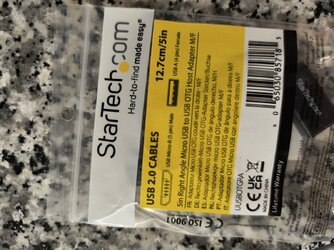
Turns out MC's inventory was off. Even though they had one microUSB OTG adapter left in stock, no dice. Upside Amazon has them for $4, downside just got it. Likely won't get to the actual install today, have to head into work early tomorrow.
Last edited: