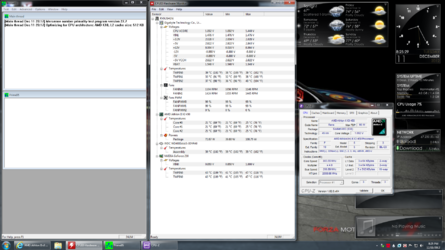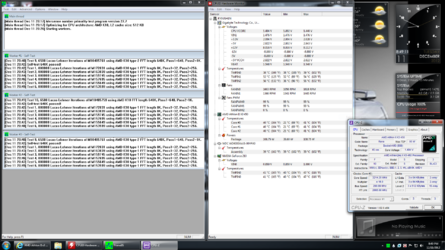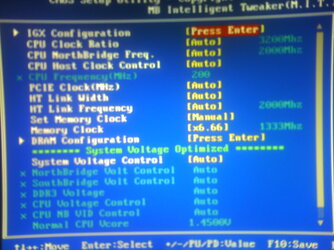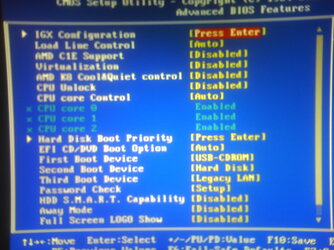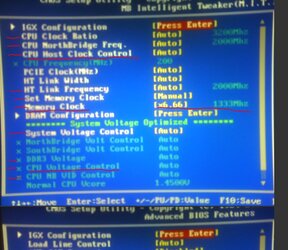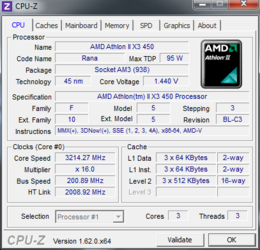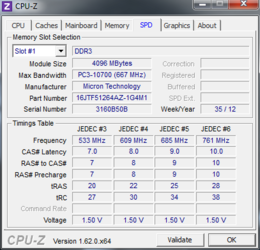Hello all. New to OC and recently upgraded my mobo and cpu from
AMD Phenom 9500 2.2GHz Quad Core Processor to AMD Athlon II x3 450 Rana
and my mobo from a Asus M3A. Now my porblem is that, after a fresh install of windows 64 ultimate my cpu is being listed as the below. I have not tweaked any bios as of yet, but would like to. I have seen threads where you can unlock the 4th core on rana, but have been unable to come across any details on how to do so.
Now I know there are better cpu's & gpu's out there but I am not much into heavy gaming and dont really require all the beefed up mobo's, cpu, gpu's. I had a friend help me out with ocing my phenom 9500 to get to 2.4ghz, but have no idea where to even begin with my current setup. So if anyone could please guide me in the right direction, I would be greatly appreciated.
Thanks Ry
Operating System
Microsoft Windows 7 Ultimate 64-bit
CPU
AMD Athlon II X3 450
Rana 45nm Technology
RAM
4.00 GB Single-Channel DDR3 @ 669MHz (9-9-9-24)
Motherboard
Gigabyte Technology Co., Ltd. GA-78LMT-S2P (Socket M2)
Graphics
Acer X233H (1920x1080@60Hz)
1024MB GeForce 210 (EVGA)
Cooling
Corsair H50 Hydro Series.
EDIT: Found out why was being listed as a different cpu, changed the bios to "UNLOCK" the 4th core, and that changed name of cpu. updated specs to reflect.
AMD Phenom 9500 2.2GHz Quad Core Processor to AMD Athlon II x3 450 Rana
and my mobo from a Asus M3A. Now my porblem is that, after a fresh install of windows 64 ultimate my cpu is being listed as the below. I have not tweaked any bios as of yet, but would like to. I have seen threads where you can unlock the 4th core on rana, but have been unable to come across any details on how to do so.
Now I know there are better cpu's & gpu's out there but I am not much into heavy gaming and dont really require all the beefed up mobo's, cpu, gpu's. I had a friend help me out with ocing my phenom 9500 to get to 2.4ghz, but have no idea where to even begin with my current setup. So if anyone could please guide me in the right direction, I would be greatly appreciated.
Thanks Ry
Operating System
Microsoft Windows 7 Ultimate 64-bit
CPU
AMD Athlon II X3 450
Rana 45nm Technology
RAM
4.00 GB Single-Channel DDR3 @ 669MHz (9-9-9-24)
Motherboard
Gigabyte Technology Co., Ltd. GA-78LMT-S2P (Socket M2)
Graphics
Acer X233H (1920x1080@60Hz)
1024MB GeForce 210 (EVGA)
Cooling
Corsair H50 Hydro Series.
EDIT: Found out why was being listed as a different cpu, changed the bios to "UNLOCK" the 4th core, and that changed name of cpu. updated specs to reflect.
Last edited: