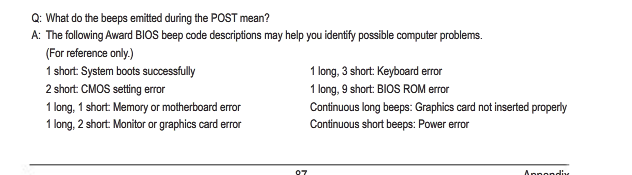- Joined
- Aug 29, 2012
- Location
- Colorado
It looks as if I may have a operating system issue. I want to fix it but I have a problem. I restarted my computer and now it wont load anything. I turn it on and all it does is constantly beep. Nothing else happens. Does anyone know what might be happening and how to fix it?