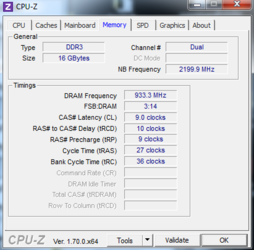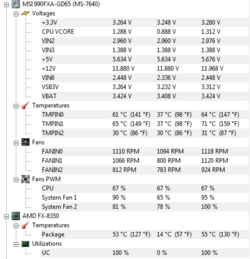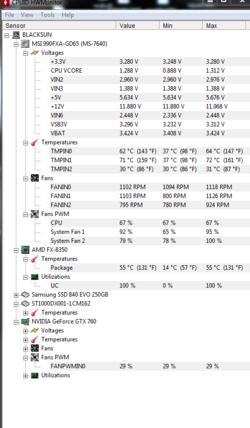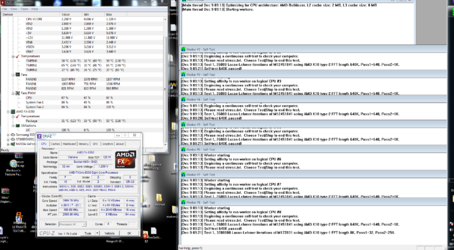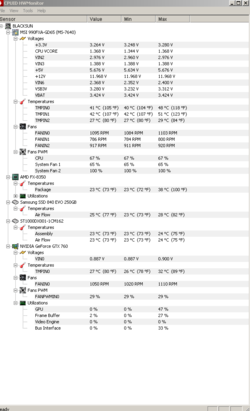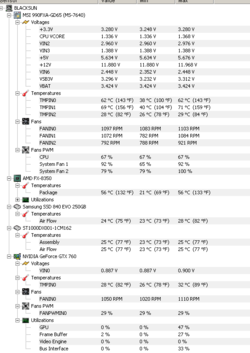Hello everyone.
I will be completely honest with you. I am complete noob when overclocking is concerned.
So I turn to you for advice.
When I first built this pc, I ordered a CPU cooler because I had plans to overclock the cpu anyway, (see pc specs in my signature).
Now I think the time has come, to squeeze every ounce of power I can get from this CPU.
I have already read some guides and went ahead and removed the power saving settings in the bios.
I have gathered info from CPU Z, HW and the bios, compiling screenshots which you can find at this link: Software wise, i already have Prime95 at the ready.
I know that for extreme overclocking liquid cooling is needed. My objective is getting a modest and stable overclock on my modest air cooler.
But I wish to do it carefully, and that is why I ask your help.
Thank you very much in advance.
I will be completely honest with you. I am complete noob when overclocking is concerned.
So I turn to you for advice.
When I first built this pc, I ordered a CPU cooler because I had plans to overclock the cpu anyway, (see pc specs in my signature).
Now I think the time has come, to squeeze every ounce of power I can get from this CPU.
I have already read some guides and went ahead and removed the power saving settings in the bios.
I have gathered info from CPU Z, HW and the bios, compiling screenshots which you can find at this link: Software wise, i already have Prime95 at the ready.
I know that for extreme overclocking liquid cooling is needed. My objective is getting a modest and stable overclock on my modest air cooler.
But I wish to do it carefully, and that is why I ask your help.
Thank you very much in advance.