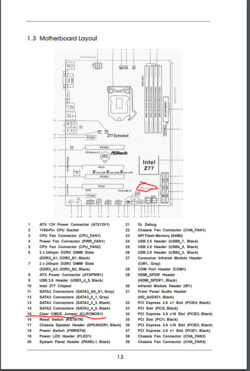- Joined
- Dec 27, 2008
Well in regards to that, I have a hyper EVO fan and a heat sink that prevent me from putting a memory stick into slot 1. 2 through 4 are good. Should I stick to only using 1 stick at a time?
If you haven't been using slot #1 there's probably no need to test it. What do you mean when you say "2 through 4 are good"? Do you mean you have access to them or that when you use those slots with one stick of memory at a time the computer works like it should? Also, you can move the cooler fan to the other side of the cooler temporarily and use it as a pull fan if it is blocking the memory slot you are trying to test.
Don't bail so fast. If you take this to a PC shop you won't learn any new skills to cope with something like this next time.
Another option would be to remove your memory and take it to a friend or a PC shop and have them test it in a known good motherboard that uses DDR3. If the memory modules themselves prove good then it is likely a bad motherboard. It seems you have tried everything else that can be tried when there is no display happening.
Last edited: