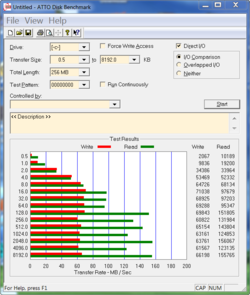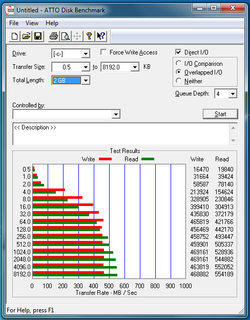What speeds does your SSD show under ATTO?
OCZ Agility 60GB SSD, just tell me if you want me to test it under different parameters and tell me what you think of the speeds:
I used Northon Ghost to make drive images of my OS partitions. I try to make them relatively small for quicker imaging/reimaging. I have an SSD with three partitions. Windows 7, Windows XP and the third for their Program Files folders where I install larger apps so they are
not installed on the OS partitions (for their faster imaging/reimaging). I usually image one OS from the other and vice versa.
So initially: As long as you simply format the SSD under Windows 7 or Vista, you are OK.
Then just restore the image file onto the formatted SSD. I never understood the need to do anything else and still do not.
_____________________
Intel i7 950 [206] BCLK x 20 = 4.12 GHz @ [1.4000] CPU Voltage & [1.35000] QPI/DRAM Uncore Voltage, Batch 3029A40
3 x 1GB G.SKIL DDR3 1333 (PC3 10666) [DDR3-1691MHz] 10-10-10-24 @ 1.64 DRAM Bus Voltage
ASUS P6T Deluxe v.1 [LGA 1366 Intel X58] BIOS 2209
Thermalright Ultra-120 eXtreme 1366 RT with 120mm Scythe S-Flex F fan
nVidia GeForce GTX 560 Ti PNY XLR8 1GB GDDR5 822MHz Core Clock
ASUS ATI Radeon HD 5450 [used for HDMI HD sound only]
OCZ Agility 60GB SSD
Asus Xonar DX sound card
Antec nine hundred case, two front 120mm fans, one back 120mm Fan, one top 200mm fan
Corsair CMPSU-750TX 750W