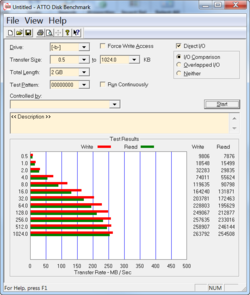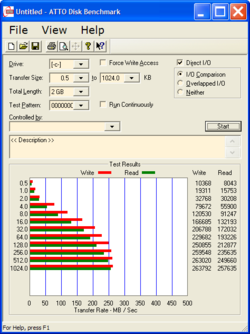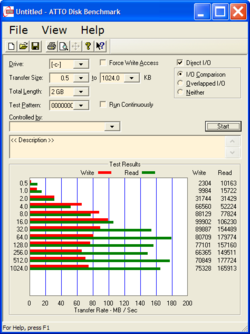- Joined
- Feb 18, 2002
Well this is interesting.
I switched from OCZ Agility 60GB SSD to OCZ Agility 180GB SSD and did this.
I connected empty 180GB SSD and booted with my old 60GB SSD. Partitioned the new SSD and ran a test on an empty partition. I then imaged the new SSD with exact same image, disconnected old drive and here's what happened, same results more or less.
I switched from OCZ Agility 60GB SSD to OCZ Agility 180GB SSD and did this.
I connected empty 180GB SSD and booted with my old 60GB SSD. Partitioned the new SSD and ran a test on an empty partition. I then imaged the new SSD with exact same image, disconnected old drive and here's what happened, same results more or less.
Attachments
Last edited: