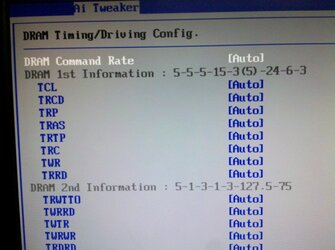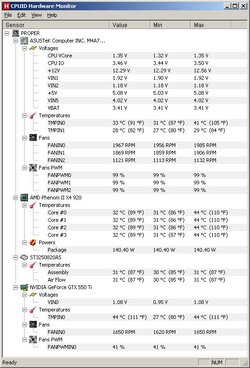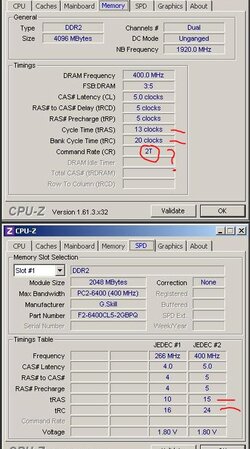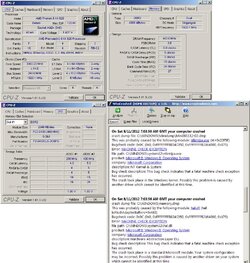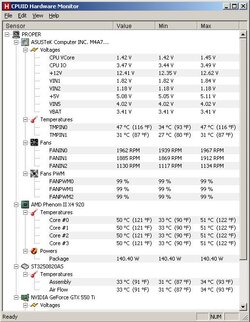Hey guys,
I'm rather new to the overclocking scene, which is surprising to me because I've been an avid gamer for over a decade and have been building gaming pcs for friends and guildmates for a few years now. I suppose I've always had a hesitance about tweaking the bios and would rather just purchase an upgrade.
Well, now my budget is a lot tighter and I really can't afford to blow money on upgrades all of the time, so I'm trying to get the most that I can out of my current rig. In anticipation of Guildwars 2 I'm asking for some assistance in hopes of increasing my cpu power, since most games now a days seem to tax the processor pretty heavily.
Prior to making this post I went ahead and updated my bios - so I'm currently using the most recent version. I went ahead and read Dolk's guide as well which has given me some solid insight and I almost went ahead and just tried it myself, but I figured why not reach out for help and ensure I'm going in with the best information possible.
My goal is to try and get my processor speed from 2.8GHz to 3.2GHz (perhaps more if I can swing it).
My plan is to make incremental increases to the FSB frequency while keeping the rest of the frequencies and voltages at stock (with the exception of CPU/NB frequency which I plan to increase within the formula and table that Dolk listed). If I can get to 3.2GHz without having to touch anything else, I'd then like to bump the CPU and CPU/NB voltage just a tad in hopes of yielding higher speeds. I do realize I may need to increase said voltages prior to hitting 3.2GHz, though I shouldn't need to since I have a pretty decent cooler and have seen others hitting similar results without many issues.
I also have some concerns/questions, specifically about everything else that's on my bios screen (http://photobucket.com/propama_bios)
As you can see mostly everything here is on auto. I have the list from Dolk's guide that gives most of the stock voltage values that I can plug in, but there are some uncertainties:
If anyone has any advice/criticism or potential problems about my plan of action, let me know. I know I'll need to download Prime95 as well in order to do stability tests. If there's anything you think I missed, please feel free to offer that information up.
I'll end with posting some of my CPU-Z and CPUID HW screens as well since that seems to be requested in these type of threads:




Thanks in advance to everyone here, I appreciate you taking the time to help me out!
Propama
I'm rather new to the overclocking scene, which is surprising to me because I've been an avid gamer for over a decade and have been building gaming pcs for friends and guildmates for a few years now. I suppose I've always had a hesitance about tweaking the bios and would rather just purchase an upgrade.
Well, now my budget is a lot tighter and I really can't afford to blow money on upgrades all of the time, so I'm trying to get the most that I can out of my current rig. In anticipation of Guildwars 2 I'm asking for some assistance in hopes of increasing my cpu power, since most games now a days seem to tax the processor pretty heavily.
Prior to making this post I went ahead and updated my bios - so I'm currently using the most recent version. I went ahead and read Dolk's guide as well which has given me some solid insight and I almost went ahead and just tried it myself, but I figured why not reach out for help and ensure I'm going in with the best information possible.
My goal is to try and get my processor speed from 2.8GHz to 3.2GHz (perhaps more if I can swing it).
My plan is to make incremental increases to the FSB frequency while keeping the rest of the frequencies and voltages at stock (with the exception of CPU/NB frequency which I plan to increase within the formula and table that Dolk listed). If I can get to 3.2GHz without having to touch anything else, I'd then like to bump the CPU and CPU/NB voltage just a tad in hopes of yielding higher speeds. I do realize I may need to increase said voltages prior to hitting 3.2GHz, though I shouldn't need to since I have a pretty decent cooler and have seen others hitting similar results without many issues.
I also have some concerns/questions, specifically about everything else that's on my bios screen (http://photobucket.com/propama_bios)
As you can see mostly everything here is on auto. I have the list from Dolk's guide that gives most of the stock voltage values that I can plug in, but there are some uncertainties:
- Should I be concerned with the DRAM frequency, voltage, or timing? If so, should I ensure my DRAM frequency is at 800 or less or should I also be overclocking it to keep up with the CPU and CPU/NB frequencies? (images 2, 3, and 4)
- Should the PCIE frequency be left at 100? (image 2)
- Can the CPU and PCIE Spread Spectrum options be disabled? (image 1)
- I've disabled cool n quiet, but is there anything else on this image that can be disabled/enabled? (image 5)
If anyone has any advice/criticism or potential problems about my plan of action, let me know. I know I'll need to download Prime95 as well in order to do stability tests. If there's anything you think I missed, please feel free to offer that information up.
I'll end with posting some of my CPU-Z and CPUID HW screens as well since that seems to be requested in these type of threads:



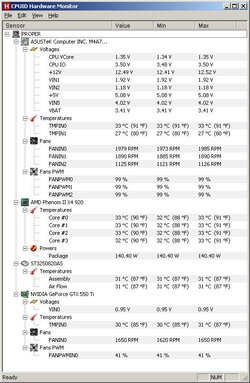
Thanks in advance to everyone here, I appreciate you taking the time to help me out!
Propama
 I see you have already done some research, and you are in good hands already as well with the couple guys who have already posted. Nice to see new members that want to do things the "right way".
I see you have already done some research, and you are in good hands already as well with the couple guys who have already posted. Nice to see new members that want to do things the "right way".