SMP v6.34 Installation Instructions and Notes
The instructions presented here and on the Stanford Link presume that you have a basic understanding of how Folding@Home works and that the SMP client is awarded a quick return bonus. If you don't, read this. The SMP client is a HIGH PERFORMANCE CLIENT and as such it should not be installed if you are not going to run it 24/7/365 or at less than 100% cpu usage. You must obtain a passkey and run 10 FahCore_a3 or a5 Work Units to qualify for the Quick Return Bonus.
The OFFICIAL STANFORD GUIDE for SMP2 v 6.30 can be found here. You MUST use v6.34 to run FahCore_a5 (-bigadv) WUs. v6.30 will work on normal size a3 core WUs for some time, at least until v7 of the client is introduced.
v6.34 is a drop in replacement for v6.30. On non service installs, stop the client, download the 6.34 executable, remake your shortcuts and restart. On service installs, run services.msc, stop the v6.30 client, run 6.30 from a shortcut with the -configonly flag and remove the service in advanced configuration, download the 6.34 executable, create a shortcut with the -configonly flag, start the client from the shortcut and install the service in advanced configuration. Run services.msc and start the 6.34 service.
DIRECTIONS
The quick and dirty directions for version 6.34 of the SMP client.
1. Create a FAH directory anywhere you want except \Program Files or Program Files (x32) in Windows 7 or Vista.
2. Navigate to the beta High Performance Windows Clients section of the download page and download Windows XP/2003/Vista/2008/7 SMP2 client console version 6.34 to the FAH directory you created.
3. Right click on the file you downloaded and select Create a shortcut. Right click on the shortcut, select properties and add -configonly to the end of the target line. It is important to use -configonly and not - config. If you follow these directions but use -config, the first WU you download will be a uniprocessor WU and the client will continue to download and complete uniprocessor WUs until it is restarted. Using -configonly, the first WU will be a SMP WU.
4. Double click on the shortcut in XP or in Vista or Win 7 right click on the shortcut and select run as administrator and:
- Enter your User name
- Enter Team Number 32
- Enter your passkey (YOU MUST DO THIS)
- No to ask before fetching work
- No to use Proxy unless you know what you're doing
- Big for WU size
- Yes to change advanced options
- idle core priority
- accept the defaults you get to memory
- 2001 MB memory (some -bigadv WUs require a minimum reported memory of 2000 MB)
- no to advanced methods
- No to Ignore deadlines, unless your clock is wonkers
- 1 to Machine ID (each FAH instance on a machine must have a different machine ID)
- Yes or No to Install as a service depending on your needs
- No to disable affinity lock
- Extra parameters: -smp -verbosity 9
- Accept default
The client will close. If you installed as a service, run services.msc and start the Folding at home sevice. If you don't want to run as a service, edit the shortcut removing the -configonly flag from the target line and run it. The service no longer requires interaction with the desktop, meaning it will run on windows boot up, without a login.
Note: The SMP client (a3 and a5 core) will default to running the same number of threads as the client detects cpu cores, if you enter -smp without any number. If you manually enter a number larger than the number of cpu cores detected, the a3 or a5 core will spawn a single thread and take hours to complete a frame. Unlike the old Win SMP client that spawned 4 FahCore_a1 processes, the SMP2 client will spawn a single FahCore_a3 or a5 process. -smp X is useful only to on run less than the number of cores detected by the client. FahCore_a5 will not run on an odd number of processors. Setting -smp 7 will result in 6 a5 threads.
Note: Anti-Virus programs can be problematic for FAH clients. Please be sure to set an exclude on your FAH Client directories.
Note: You will not recieve the bonus value for a WU until you have first completed 10 qualifying WUs with your passkey. Qualifying WUs are Linux or Windows SMP2 a3 and a5 core WUs.
Note: If you have never used a passkey and intend to run -bigadv WUs, enter your passkey and run 10 regular a3 WUs before adding the -bigadv flag to extra parameters. You must have an 8 core (physical or logical) cpu to run -bigadv WUs.
Note: You may find the gpu client(s) slow -bigadv production significantly and result in very little net gain.
Note: If you are running the SMP client along with the GPU client, you should run the gpu clients at low priority to avoid priority conflicts and maximize ppd. Win SMP production will vary depending on the WUs on the GPU(s).
Note: You should use HFM to monitor progress if you want to see the ppd including the bonus.
This thread is linked from the Master Folding Sticky Windows Install Section
The instructions presented here and on the Stanford Link presume that you have a basic understanding of how Folding@Home works and that the SMP client is awarded a quick return bonus. If you don't, read this. The SMP client is a HIGH PERFORMANCE CLIENT and as such it should not be installed if you are not going to run it 24/7/365 or at less than 100% cpu usage. You must obtain a passkey and run 10 FahCore_a3 or a5 Work Units to qualify for the Quick Return Bonus.
The OFFICIAL STANFORD GUIDE for SMP2 v 6.30 can be found here. You MUST use v6.34 to run FahCore_a5 (-bigadv) WUs. v6.30 will work on normal size a3 core WUs for some time, at least until v7 of the client is introduced.
v6.34 is a drop in replacement for v6.30. On non service installs, stop the client, download the 6.34 executable, remake your shortcuts and restart. On service installs, run services.msc, stop the v6.30 client, run 6.30 from a shortcut with the -configonly flag and remove the service in advanced configuration, download the 6.34 executable, create a shortcut with the -configonly flag, start the client from the shortcut and install the service in advanced configuration. Run services.msc and start the 6.34 service.
DIRECTIONS
The quick and dirty directions for version 6.34 of the SMP client.
1. Create a FAH directory anywhere you want except \Program Files or Program Files (x32) in Windows 7 or Vista.
2. Navigate to the beta High Performance Windows Clients section of the download page and download Windows XP/2003/Vista/2008/7 SMP2 client console version 6.34 to the FAH directory you created.
3. Right click on the file you downloaded and select Create a shortcut. Right click on the shortcut, select properties and add -configonly to the end of the target line. It is important to use -configonly and not - config. If you follow these directions but use -config, the first WU you download will be a uniprocessor WU and the client will continue to download and complete uniprocessor WUs until it is restarted. Using -configonly, the first WU will be a SMP WU.
4. Double click on the shortcut in XP or in Vista or Win 7 right click on the shortcut and select run as administrator and:
- Enter your User name
- Enter Team Number 32
- Enter your passkey (YOU MUST DO THIS)
- No to ask before fetching work
- No to use Proxy unless you know what you're doing
- Big for WU size
- Yes to change advanced options
- idle core priority
- accept the defaults you get to memory
- 2001 MB memory (some -bigadv WUs require a minimum reported memory of 2000 MB)
- no to advanced methods
- No to Ignore deadlines, unless your clock is wonkers
- 1 to Machine ID (each FAH instance on a machine must have a different machine ID)
- Yes or No to Install as a service depending on your needs
- No to disable affinity lock
- Extra parameters: -smp -verbosity 9
- Accept default
The client will close. If you installed as a service, run services.msc and start the Folding at home sevice. If you don't want to run as a service, edit the shortcut removing the -configonly flag from the target line and run it. The service no longer requires interaction with the desktop, meaning it will run on windows boot up, without a login.
Note: The SMP client (a3 and a5 core) will default to running the same number of threads as the client detects cpu cores, if you enter -smp without any number. If you manually enter a number larger than the number of cpu cores detected, the a3 or a5 core will spawn a single thread and take hours to complete a frame. Unlike the old Win SMP client that spawned 4 FahCore_a1 processes, the SMP2 client will spawn a single FahCore_a3 or a5 process. -smp X is useful only to on run less than the number of cores detected by the client. FahCore_a5 will not run on an odd number of processors. Setting -smp 7 will result in 6 a5 threads.
Note: Anti-Virus programs can be problematic for FAH clients. Please be sure to set an exclude on your FAH Client directories.
Note: You will not recieve the bonus value for a WU until you have first completed 10 qualifying WUs with your passkey. Qualifying WUs are Linux or Windows SMP2 a3 and a5 core WUs.
Note: If you have never used a passkey and intend to run -bigadv WUs, enter your passkey and run 10 regular a3 WUs before adding the -bigadv flag to extra parameters. You must have an 8 core (physical or logical) cpu to run -bigadv WUs.
Note: You may find the gpu client(s) slow -bigadv production significantly and result in very little net gain.
Note: If you are running the SMP client along with the GPU client, you should run the gpu clients at low priority to avoid priority conflicts and maximize ppd. Win SMP production will vary depending on the WUs on the GPU(s).
Note: You should use HFM to monitor progress if you want to see the ppd including the bonus.
This thread is linked from the Master Folding Sticky Windows Install Section
Last edited:
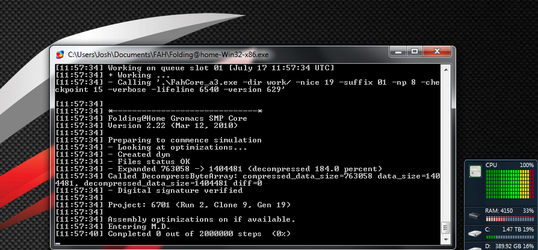

 with install.bat.
with install.bat.