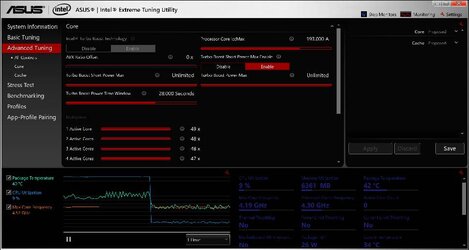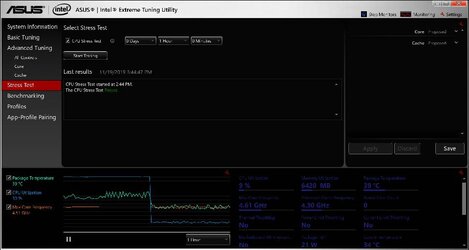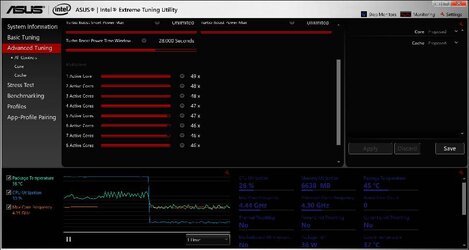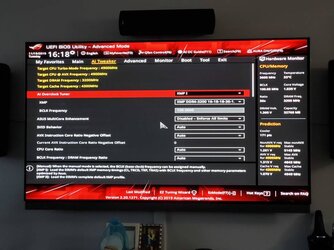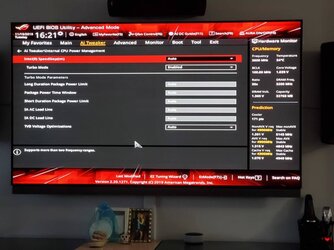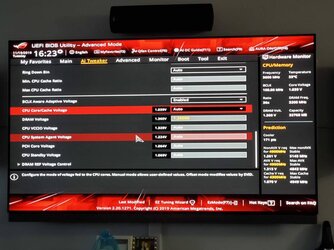- Joined
- Nov 11, 2019
Ok my setup is like such
Case : Phanteks evolv mini itx.
Mobo: asus astrix 390-I gaming mini itx
CPU: i7 9700k
Cooling : aio corsair 115i platinum mounted on top exchaust.
Front Case fan 1 : corsair Ml140 intake
Front case fan 2 : phanteks 140mm intake
Rear case fan : corsair ml120 intake
Ram : corsair vengeance pro rgb 2×16gb
I originally had the h60 but wasnt liking my idle temps of 36-42c so added the h115i mounted it on top with the ml140 fans pulling air thru the radiator out the case
Making both front and back as intake.
Now icue software showing 29c which is fine but intel extreme tuning showing 32-37c temps
AI suite showing 36c
Bios showing 30-32c.
So bot sure what my temps are I k ow I'm OCD with stuff but which program telling me the truth I also checks with hwmonitor showing me 30-34c idle so it's cold in nyc these pc temps should be around 27-29c if I'm not running anything heavy or am Is it my OCD and my temps are fine??
Case : Phanteks evolv mini itx.
Mobo: asus astrix 390-I gaming mini itx
CPU: i7 9700k
Cooling : aio corsair 115i platinum mounted on top exchaust.
Front Case fan 1 : corsair Ml140 intake
Front case fan 2 : phanteks 140mm intake
Rear case fan : corsair ml120 intake
Ram : corsair vengeance pro rgb 2×16gb
I originally had the h60 but wasnt liking my idle temps of 36-42c so added the h115i mounted it on top with the ml140 fans pulling air thru the radiator out the case
Making both front and back as intake.
Now icue software showing 29c which is fine but intel extreme tuning showing 32-37c temps
AI suite showing 36c
Bios showing 30-32c.
So bot sure what my temps are I k ow I'm OCD with stuff but which program telling me the truth I also checks with hwmonitor showing me 30-34c idle so it's cold in nyc these pc temps should be around 27-29c if I'm not running anything heavy or am Is it my OCD and my temps are fine??
Last edited by a moderator: