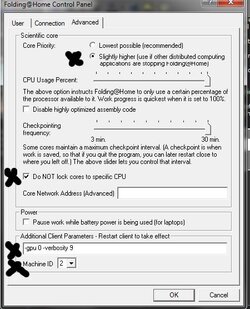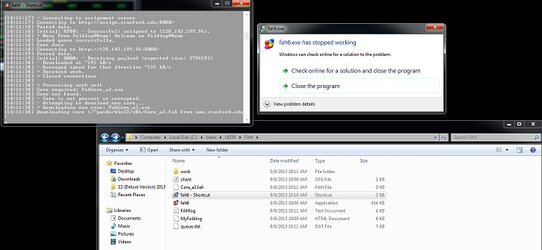- Joined
- Nov 12, 2002
- Location
- Rootstown, OH
This is a work in progress I started 6/16/10, and it will never really be complete, but in its current state there is A LOT that needs to be added. Please post suggestions or feedback in this thread. I hope to have this in a more near-complete state by the weeks end.
harlam357 (7/23/10) - more work to be done but this cleans things up a little bit and get the guide links working. I need to clean up/rename the 'Intro' and 'FAQ' and maybe push some links from this to those threads... especially the 'FAQ' is has more in-depth info... something like "further info see here" kinda links might be good.
Table Of Contents
1. 3 Steps To Become An Overclockers.com Folding Team Member
Once setup is complete, Folding@Home will utilize idle computer time to perform work which will earn points for you and the team!
Return to Table Of Contents
2. How To Install Folding@Home
Installing Folding@Home can be very simple, or very complex - it all depends on how you want to participate. The install guides are broken down by which Operating System you will use, then they are broken down by client type (Single CPU, SMP CPU, and GPU). Installing and running the client is very easy. Down the road you may want to optimize your setup to be as efficient as possible, earning the most points possible - that process can be quite complex. This guide aims to simplify the optimization process for you.
A. Windows Install Instructions
Official Install Guides
Install Guides by Team 32
B. Linux Install Instructions
Official Install Guides
C. Macintosh Install Instructions
Official Install Guides
D. PS3 Install Instructions
Official Install Guides
Return to Table Of Contents
3. Monitoring
Team 32 recommends using HFM.NET to monitor your Folding@Home client or multiple clients on multiple machines. It is a free, open source application for Windows and Linux that allows you to quickly see the status of your Folding@Home client(s) in one easy to use program.
Return to Table Of Contents
4. Folding Stats - Tracking Team Member Progress
Return to Table Of Contents
5. More Information
Once you're up and running you'll be thirsting for more. Here are two repositories of information maintained here on overclockers.com that are bursting with Folding@Home knowledge and Team 32 goodies.
Return to Table Of Contents
harlam357 (7/23/10) - more work to be done but this cleans things up a little bit and get the guide links working. I need to clean up/rename the 'Intro' and 'FAQ' and maybe push some links from this to those threads... especially the 'FAQ' is has more in-depth info... something like "further info see here" kinda links might be good.
Table Of Contents
2. How To Install Folding@Home
4. Folding Stats - Tracking Team Member Progress
5. More Information
A. Windows Install Instructions
B. Linux Install Instructions
C. Macintosh Install Instructions
D. PS3 Install Instructions
3. MonitoringB. Linux Install Instructions
C. Macintosh Install Instructions
D. PS3 Install Instructions
4. Folding Stats - Tracking Team Member Progress
5. More Information
1. 3 Steps To Become An Overclockers.com Folding Team Member
- Download the Folding@Home client.
- Install the Folding@Home client. During setup select a name for yourself and select team number 32.
- Check the user stats database to see if the name you want to use is already in use. - You are on the team! Post in the New Member Welcome Thread to say hello to everyone!
Once setup is complete, Folding@Home will utilize idle computer time to perform work which will earn points for you and the team!
Return to Table Of Contents
2. How To Install Folding@Home
Installing Folding@Home can be very simple, or very complex - it all depends on how you want to participate. The install guides are broken down by which Operating System you will use, then they are broken down by client type (Single CPU, SMP CPU, and GPU). Installing and running the client is very easy. Down the road you may want to optimize your setup to be as efficient as possible, earning the most points possible - that process can be quite complex. This guide aims to simplify the optimization process for you.
A. Windows Install Instructions
Official Install Guides
Install Guides by Team 32
B. Linux Install Instructions
Official Install Guides
C. Macintosh Install Instructions
Official Install Guides
D. PS3 Install Instructions
Official Install Guides
Return to Table Of Contents
3. Monitoring
Team 32 recommends using HFM.NET to monitor your Folding@Home client or multiple clients on multiple machines. It is a free, open source application for Windows and Linux that allows you to quickly see the status of your Folding@Home client(s) in one easy to use program.
- Official HFM.NET Website - Downloads, Installing, Help, and Support
- HFM.NET discussion thread on overclockers.com
Return to Table Of Contents
4. Folding Stats - Tracking Team Member Progress
These are our current team stats:

The team tracks its progress in several ways. The following links can show you your own stats as well as those of your teammates:
The team tracks its progress in several ways. The following links can show you your own stats as well as those of your teammates:
- Extreme Overclocking Folding Stats - Team 32 User List
- Kakao Stats - Team 32 User List
- Our teammate Jolly-Swagman keeps track of your Folding Milestones in the Milestone Thread
Return to Table Of Contents
5. More Information
Once you're up and running you'll be thirsting for more. Here are two repositories of information maintained here on overclockers.com that are bursting with Folding@Home knowledge and Team 32 goodies.
- The Official Team 32 Folding@Home Intro has links to many Folding@Home related threads and websites.
- The Official Team 32 F@H FAQ has answers to more detailed questions about Folding@Home, a detailed description of the project, and links to many Folding@Home related threads and websites.
Return to Table Of Contents
Last edited by a moderator: