-
Welcome to Overclockers Forums! Join us to reply in threads, receive reduced ads, and to customize your site experience!
You are using an out of date browser. It may not display this or other websites correctly.
You should upgrade or use an alternative browser.
You should upgrade or use an alternative browser.
Cant unlock - AMD sempron 140 2.7
- Thread starter ptswt
- Start date
- Joined
- Feb 5, 2013
- Location
- Sydney NSW
- Thread Starter
- #22
The time to try the core unlocking would be now, before you overclock the CPU: "CPU Unlock" would need to be enabled. That's really all there is to it. Even if it seems to work at first you would need to stress test it to check for stability. To do that, download and install Prime95 and HWMonitor. Open HWMonitor on the desktop and leave it open while you run a 20 minute Prime95 "just stress testing" blend test. Watch the CPU and core temps in HWMonitor. If either begin to exceed about 65c, stop the test. The CPU temp may be expressed as a generic sensor reading in the TMPINx section of HWMonitor. If so the CPU temp would correspond to TMPIN2 since you have a Gigabyte board. CPU temp is really CPU socket temp, read from a sensor on the motherboard. Core temp is the temp of the processor itself.
If you fail the test (blue screen, lockup, spontaneous restart or one of the Prime95 core workers drops out) then try adding .025 to the CPU Voltage Control which would need to be taken off of Auto, of course. Then retest.
CPU-z reflects that you correctly changed the bios values I outlined. You are ready to start overclocking when you are done with the core unlocking experiment.
Yesterday 08:28 AM
So I did the unlock:

But then I did the HWMonitor **** and the Prime 95 test.
Unfortunately it seemed to be working for a few minutes then pc restarted.
I should add that I unlocked the second core and everything was fine for a few hours before any testing was done.
motherboard info
- Joined
- Feb 5, 2013
- Location
- Sydney NSW
- Thread Starter
- #23
- Joined
- Dec 27, 2008
Did you try adding .025 volts to the CPU like I suggested in post #19? If the machine restarted spontaneously while running Prime95 it is not stable.
Something is wrong with your TMPINx temp reports in HWMonitor. TMPIN2 is reporting below ambient with no variation between max and min and TMPIN1 is reporting very high temps. Also, you need to drag the bottom border of HWMonitor down (expand it) so we can see the core temp section which is the most important.
Before you proceed any further, I would ask that you revert back to a single core for a bit so we can check core temps out. When you unlock cores you loose the ability to monitor core temps and HWMonitor will just give "0" for a core temp. So put it back to a single core and rerun the Prime95 20 minute blend test for 20 minutes and repost with a pic. And remember, expand HWMonitor's interface so you can see the core temp section toward the bottom. I want to see what the differential is between core temp and CPU socket temp so when you try the dual core mode again we can calculate the core temp from the CPU temp. The differential between the two remains constant whether you run it as a single core or as a dual core.
Something is wrong with your TMPINx temp reports in HWMonitor. TMPIN2 is reporting below ambient with no variation between max and min and TMPIN1 is reporting very high temps. Also, you need to drag the bottom border of HWMonitor down (expand it) so we can see the core temp section which is the most important.
Before you proceed any further, I would ask that you revert back to a single core for a bit so we can check core temps out. When you unlock cores you loose the ability to monitor core temps and HWMonitor will just give "0" for a core temp. So put it back to a single core and rerun the Prime95 20 minute blend test for 20 minutes and repost with a pic. And remember, expand HWMonitor's interface so you can see the core temp section toward the bottom. I want to see what the differential is between core temp and CPU socket temp so when you try the dual core mode again we can calculate the core temp from the CPU temp. The differential between the two remains constant whether you run it as a single core or as a dual core.
- Joined
- Dec 27, 2008
I think you are a "no go" as a dual core. Focus on overclocking it as a single core.
- Joined
- Feb 5, 2013
- Location
- Sydney NSW
- Thread Starter
- #28
- Joined
- Apr 26, 2012
- Location
- New York, USA
I think you need better cooling.
- Joined
- Dec 27, 2008
Why is CPU-z showing that your CPU core speed is only 800 mhz? Did you turn Cool N Quiet back on? Please check that.
Those images are too small and fuzzy for me to make those values out in HWMonitor. Please don't save the save the images as a desktop group like that . Please crop and save the individual program windows separately so they show up larger in your post. I know it's a little more work but when people can't see the values they can't help you. Snipping Tool in Windows Accessories will allow you to frame and crop the images and save them to disk. Nice little tool.
If my eyes aren't deceiving me it looks like after 20 minutes the max core temp is 62c. Or is that 82c. Can't make it out. Either way, too hot and you have no room to overclock. Try this: take the side panel off your case and position a household fan to blow into the open case. Then run the Prime95 stress test again and see if the temps dropped. Your temps are very high for that little CPU and there are one or more causes for this:
1. Cooler is too small and inadequate
2. Cooler is not mounted correctly and so not making good contact or the thermal paste wasn't applied correctly
3. Poor case ventilation that is causing hot air to be trapped in the case. The household fan trick is designed to test for this one. What make and model case do you have? How many fans are in the case, how large are they and which direction is each fan blowing with respect to intake and exhaust of air?
Those images are too small and fuzzy for me to make those values out in HWMonitor. Please don't save the save the images as a desktop group like that . Please crop and save the individual program windows separately so they show up larger in your post. I know it's a little more work but when people can't see the values they can't help you. Snipping Tool in Windows Accessories will allow you to frame and crop the images and save them to disk. Nice little tool.
If my eyes aren't deceiving me it looks like after 20 minutes the max core temp is 62c. Or is that 82c. Can't make it out. Either way, too hot and you have no room to overclock. Try this: take the side panel off your case and position a household fan to blow into the open case. Then run the Prime95 stress test again and see if the temps dropped. Your temps are very high for that little CPU and there are one or more causes for this:
1. Cooler is too small and inadequate
2. Cooler is not mounted correctly and so not making good contact or the thermal paste wasn't applied correctly
3. Poor case ventilation that is causing hot air to be trapped in the case. The household fan trick is designed to test for this one. What make and model case do you have? How many fans are in the case, how large are they and which direction is each fan blowing with respect to intake and exhaust of air?
Last edited:
- Joined
- Feb 5, 2013
- Location
- Sydney NSW
- Thread Starter
- #31
- Joined
- Aug 17, 2011
- Location
- Kailua-Kona, HI
SOMETHING ISN'T RIGHT HERE.... what CPU cooler are you using? is there TIM (thermal interface material) between the CPU/heatsink?
- Joined
- Feb 5, 2013
- Location
- Sydney NSW
- Thread Starter
- #33
SOMETHING ISN'T RIGHT HERE.... what CPU cooler are you using? is there TIM (thermal interface material) between the CPU/heatsink?
Not sure how to check what cooler it is. this pc was bought brand new as is from a pc shop. the thermal paste was already applied by them ( ive only upped the ram and added a graphics card).
First I set all bios settings back to default ( cool and quiet was off )
With default settings after 20 mins:
Now I opened my case and it was pounded with dust. the fan was so clogged it was unbelievable, so I vacuumed and cleaned everything in there, here is the test after that with the case back on:
after clean:
Has the cleaning shown any improvements?'
EDIT- after full 20 minute test post vacuum and clean :
-------------------------------------------------------------------------
EDIT 2
With case off and house fan:
Last edited:
- Joined
- Aug 17, 2011
- Location
- Kailua-Kona, HI
now we're talking... a good ol cleaning... you'd be surprised what doing even more thorough job could do for you. i do this for a living, dust/hair is the #1 killer of PC components. most of the time you want to REMOVE the cpu cooler, take the fan off of the heat sink, clean both the fan and heat sink, remove old thermal paste, reassemble fan/heatsink, mount cpu cooler with new thermal paste. i personally use several tools for cleaning these old coolers, toothbrush, pressurized air, and a few different paint brushes.
max temps for your cpu should be around 70c; if it is randomly shutting off you're probably reaching the thermal barrier and total shutdown is needed. that being said, clean the thing as best as possible. then FORCE the overclock by turning off all the "green" features, then see if you can drop the cpu volts / up the FSB a little... to find a good OC/temp combo.
you can take a picture of the cpu cooler if you're not sure. most likely it is the stock unit and it just sucks. options for replacing it could range from $15-$40. you might even consider a different CPU depending on what your overall goal is.... what is your goal here?
max temps for your cpu should be around 70c; if it is randomly shutting off you're probably reaching the thermal barrier and total shutdown is needed. that being said, clean the thing as best as possible. then FORCE the overclock by turning off all the "green" features, then see if you can drop the cpu volts / up the FSB a little... to find a good OC/temp combo.
you can take a picture of the cpu cooler if you're not sure. most likely it is the stock unit and it just sucks. options for replacing it could range from $15-$40. you might even consider a different CPU depending on what your overall goal is.... what is your goal here?
- Joined
- Feb 5, 2013
- Location
- Sydney NSW
- Thread Starter
- #35
thanks for the tips!
Goal would be to up it to at least a quad. my socket is am3.
I thought now would be a good time to overclock/unlock considering I will get a new CPU soon enough anyway.
If I was to upgrade to a quad, would I need any extra cooling equipment or that would come as a package?
Goal would be to up it to at least a quad. my socket is am3.
I thought now would be a good time to overclock/unlock considering I will get a new CPU soon enough anyway.
If I was to upgrade to a quad, would I need any extra cooling equipment or that would come as a package?
- Joined
- Dec 27, 2008
Well, the household fan didn’t make any impact but the cleaning made significant improvement in the temps, about 25c. But the core temps are still at the max acceptable and you will need to get them down in order to overclock.
If I were you I would redo the TIM (Thermal Interface Material). First, clean off the old paste from the heat sink. Best thing to use is paper coffee filters because they have a hard sheen and don’t leave behind insulating fibers like Kleenex, paper towels and soft cloth. Start with dry filters and finish up with one moistened with a little rubbing alcohol.
Then go out and buy a small tube of Arctic Silver 5 or Arctic Cooling MX2 or MX4 TIM. Put a small blob (about the size of a green pea) in the center of the CPU and then clamp the cooler on. Don’t try to spread the pastes first because this introduces air bubbles. Let the clamping pressure spread the paste.
If I were you I would redo the TIM (Thermal Interface Material). First, clean off the old paste from the heat sink. Best thing to use is paper coffee filters because they have a hard sheen and don’t leave behind insulating fibers like Kleenex, paper towels and soft cloth. Start with dry filters and finish up with one moistened with a little rubbing alcohol.
Then go out and buy a small tube of Arctic Silver 5 or Arctic Cooling MX2 or MX4 TIM. Put a small blob (about the size of a green pea) in the center of the CPU and then clamp the cooler on. Don’t try to spread the pastes first because this introduces air bubbles. Let the clamping pressure spread the paste.
- Joined
- Feb 5, 2013
- Location
- Sydney NSW
- Thread Starter
- #37
thanks guys for the help. Trents I will do my best to redo the thermal paste.
While I have your attention, would the
AMD FX-4100 3.6GHz Quad 4 Core AM3+ work well with my setup? anything else I would have to purchase if I went with this Processor?
While I have your attention, would the
AMD FX-4100 3.6GHz Quad 4 Core AM3+ work well with my setup? anything else I would have to purchase if I went with this Processor?
- Joined
- Dec 27, 2008
Don't put an FX CPU on that motherboard if you have any intention of overclocking it. The board just won't stand up to it. If I were you, I'd first start investing in some better foundation pieces like a better case and a better PSU. Then a better motherboard. Then a better cooler. Then better memory. The last piece I would upgrade is the CPU. Don't try to build a skyscraper on top of a chicken coop foundation.
Last edited:
- Joined
- Feb 5, 2013
- Location
- Sydney NSW
- Thread Starter
- #39
Understood. but I wouldn't be overclocking it if I went with that CPU. guess Ill start looking around for a better case/psu
- Joined
- Dec 27, 2008
Where do you live? Perhaps we might have some recommendations for you.
Also, please create a "Sig" so that your component information travels with every post you make. This really helps those helping you, particularly when the thread gets ling and initial info supplied about your "parts" gets buried back at the beginning. Info with some detail is appreciated. You can refer to my Sig or that of one of the other regular contributors if you want guidance. To create a Signature, click on Quick Links at the top of the page and then click on Edit Signature.
Also, please create a "Sig" so that your component information travels with every post you make. This really helps those helping you, particularly when the thread gets ling and initial info supplied about your "parts" gets buried back at the beginning. Info with some detail is appreciated. You can refer to my Sig or that of one of the other regular contributors if you want guidance. To create a Signature, click on Quick Links at the top of the page and then click on Edit Signature.
Similar threads
- Replies
- 9
- Views
- 6K
- Replies
- 16
- Views
- 2K
- Replies
- 33
- Views
- 11K