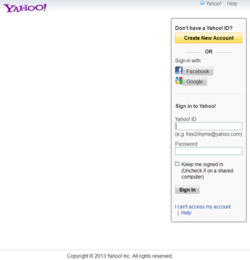- Joined
- Feb 18, 2002
Just in case you didn't want to rely on "The Cloud" to keep your emails in tact, there used to be a program which no longer works: YahooPOPs! Their web site is still up, their forums are still up - even though the program does not work and it did not work for many years now.
There are many threads on how to set up Outlook to do this using the IMAP [not POP3] workaround. Using my quadruple boot and having both Office 2003 and Office 2013 installed, I managed to confirm that it does matter which version of Outlook you use and it does matter which version of Windows you use. Under Windows XP and Outlook 2003 I got it to work, but upon closer inspection, some messages and attachments could not be accessed when I disconnected the internet. I decided to cut my losses time-wise with Microsoft Outlook and instead use a much simpler and quicker method: Mozilla Thunderbird.
For the record, yes there is also a Zimbra / Backup4all option but it's not free after the trial ends so using freeware:
Mozilla Thunderbird 17.0.3 http://www.mozilla.org/en-US/thunderbird/
Double click on Thunderbird Setup 17.0.3.exe to install the program.
When prompted, select Skip this and use my existing email.
• IMPORTANT: Enable embedded images:
[Since malware can be embedded in images and spammers can verify your e-mail address by detecting if you downloaded embedded images, Thunderbird does not by default display images from senders not found in your address book. To display all images from any sender and automatically show all remote content:]
Right click on three horizontal lines in the upper left corner > CHECK: Menu Bar >
Tools > Options... > Advanced > General > Config Editor... > I'll be carefull, I promise! >
Paste the following next to Search:
mailnews.message_display.disable_remote_image
and double click on it to change its value from true to false.
• To Backup Yahoo! email:
Enter any Name, your full Yahoo! Email address and Password >
UNCHECK: Remember password (if only backing up Email) > Continue >
Select IMAP [not POP3] > Done
You need to click once on Inbox and EVERY OTHER SUBFOLDER to start downloading Yahoo! email to
Users\<Windows user name>\AppData\Roaming\Thunderbird\Profiles
or if using Windows XP:
Documents and Settings\<Windows user name>\Application Data\Thunderbird\Profiles\<Profile name>
Thunderbird\Profiles location can be quickly located by going to Start Menu > Run > %APPDATA%
[In the bottom left corner of Thunderbird you can see the download progress, and also see a green download line on the right bottom. Wait for all messages to be downloaded in every sub-folder. The green download line will completely disappear when all messages are downloaded. Clicking once on any sub-folder will start the download process. You can click once on all sub-folders to queue all downloads.]
• To restore downloaded email, install Thunderbird then Start Menu > Run... >
thunderbird.exe -profilemanager -no-remote
> Create Profile... > Next > Choose Folder... > browse to backed up profile folder containing downloaded emails.
• To add another email account:
Right click on three horizontal lines in the upper left corner > CHECK: Menu Bar >
Tools > Account Settings > Account Actions > Add Mail Account... >
Enter your full Yahoo! Email address and Password > Continue >
Select IMAP [not POP3] > Done
By the way, selecting and removing account here does not delete downloaded email. It can be deleted manually from ImapMail folder which is inside your Thunderbird profile folder. Thunderbird\Profiles location can be quickly located by going to Start Menu > Run > %APPDATA%
There are many threads on how to set up Outlook to do this using the IMAP [not POP3] workaround. Using my quadruple boot and having both Office 2003 and Office 2013 installed, I managed to confirm that it does matter which version of Outlook you use and it does matter which version of Windows you use. Under Windows XP and Outlook 2003 I got it to work, but upon closer inspection, some messages and attachments could not be accessed when I disconnected the internet. I decided to cut my losses time-wise with Microsoft Outlook and instead use a much simpler and quicker method: Mozilla Thunderbird.
For the record, yes there is also a Zimbra / Backup4all option but it's not free after the trial ends so using freeware:
Mozilla Thunderbird 17.0.3 http://www.mozilla.org/en-US/thunderbird/
Double click on Thunderbird Setup 17.0.3.exe to install the program.
When prompted, select Skip this and use my existing email.
• IMPORTANT: Enable embedded images:
[Since malware can be embedded in images and spammers can verify your e-mail address by detecting if you downloaded embedded images, Thunderbird does not by default display images from senders not found in your address book. To display all images from any sender and automatically show all remote content:]
Right click on three horizontal lines in the upper left corner > CHECK: Menu Bar >
Tools > Options... > Advanced > General > Config Editor... > I'll be carefull, I promise! >
Paste the following next to Search:
mailnews.message_display.disable_remote_image
and double click on it to change its value from true to false.
• To Backup Yahoo! email:
Enter any Name, your full Yahoo! Email address and Password >
UNCHECK: Remember password (if only backing up Email) > Continue >
Select IMAP [not POP3] > Done
You need to click once on Inbox and EVERY OTHER SUBFOLDER to start downloading Yahoo! email to
Users\<Windows user name>\AppData\Roaming\Thunderbird\Profiles
or if using Windows XP:
Documents and Settings\<Windows user name>\Application Data\Thunderbird\Profiles\<Profile name>
Thunderbird\Profiles location can be quickly located by going to Start Menu > Run > %APPDATA%
[In the bottom left corner of Thunderbird you can see the download progress, and also see a green download line on the right bottom. Wait for all messages to be downloaded in every sub-folder. The green download line will completely disappear when all messages are downloaded. Clicking once on any sub-folder will start the download process. You can click once on all sub-folders to queue all downloads.]
• To restore downloaded email, install Thunderbird then Start Menu > Run... >
thunderbird.exe -profilemanager -no-remote
> Create Profile... > Next > Choose Folder... > browse to backed up profile folder containing downloaded emails.
• To add another email account:
Right click on three horizontal lines in the upper left corner > CHECK: Menu Bar >
Tools > Account Settings > Account Actions > Add Mail Account... >
Enter your full Yahoo! Email address and Password > Continue >
Select IMAP [not POP3] > Done
By the way, selecting and removing account here does not delete downloaded email. It can be deleted manually from ImapMail folder which is inside your Thunderbird profile folder. Thunderbird\Profiles location can be quickly located by going to Start Menu > Run > %APPDATA%
Last edited: