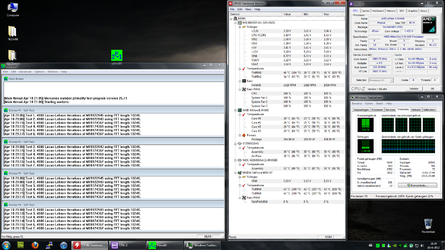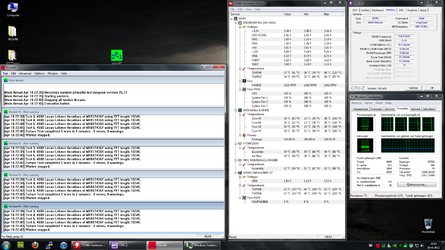-
Welcome to Overclockers Forums! Join us to reply in threads, receive reduced ads, and to customize your site experience!
You are using an out of date browser. It may not display this or other websites correctly.
You should upgrade or use an alternative browser.
You should upgrade or use an alternative browser.
AMD Athlon II X4 640
- Thread starter Pr0t0n
- Start date
- Thread Starter
- #22
Ok guys, I went inside my bios I could change the CPU vcore to 1425 and the CPU Freq. to 220 but with the NB I got to a problem there are actually two things with NB and both can't be set to 2000 any value higher then 1296 went red, so I discard all the changes and went back here, so if any of you could help me with that, much appreciated.
- Joined
- Aug 17, 2011
- Location
- Kailua-Kona, HI
**notice all the "most likely" in my text, this is because it is not an exact. your best bet is to understand the settings and find your happy medium, you might be able to find a 10-15% OC without adjusting voltage, but will need to fine tune many more settings to get a 20-30% overclock.
when you boot in to windows, its nice to open CPUz, check the common things like core speed (notice multiplier and bus speed too) and ht link in the cpu tab, and NB Freq and Dram Freq from the memory tab; this will tell you where you currently are. you can always change something like HT Link (or whatever your bios calls it) down by one notch, boot up in to windows/cpuz and see how that change affected the #s. (<--this is how I got familiar with the bios settings and what they changed)
I believe you're aiming for highest core speed (made up of multiplier x bus speed), ht link between 1800-2000, NB freq between 2200-2600, Dram Freq between 600-685.
**You'll most likely want to start by opening the bios settings for HT Link and NB Freq and turn them down (example: if the setting was at 1800, turn it to 1600; if the setting was at multiplier 10x, turn it down to 9x) this allows you to increase the bus speed without pushing the HTlink/NBfreq too far. once you find your happy bus speed setting you can adjust these to their maximums. you might need to turn them down by 2 settings depending on how far you push the bus speed.
Most likely you can leave the multiplier untouched (but then you won't really be looking for the highest bus speed, but actually the highest bus speed AT that particular multiplier) and can simply start by raising the bus speed 10mhz at a time, boot in to windows, open cpuz and hardware monitor, run a stress test for 10 mins, confirm that temperatures are within reason and your system is stable. [[<-- rinse and repeat until you reach a heat wall ((too much heat)) or unstability, then adjust HT link / NB Freq to to find optimal performance.]]
Since you don't know what cooler you have, I wouldn't suggest jumping up to 1.42 volts on the cpu. start lower, 1.35ish cpu volts was great for me as a starting point. There are many volts settings, so don't get too excited. start simple (a little cpu voltage) and if you reach instability and want MOAR volts.... ASK the guys here, they know their OC stuffs well.
IF you look at my sig you can see what i had to set to reach +1ghz, at 3.5ghz I only needed + .10 cpu voltage but to reach 3.8ghz i needed more cpu voltage and NB voltage to find stability.
when you boot in to windows, its nice to open CPUz, check the common things like core speed (notice multiplier and bus speed too) and ht link in the cpu tab, and NB Freq and Dram Freq from the memory tab; this will tell you where you currently are. you can always change something like HT Link (or whatever your bios calls it) down by one notch, boot up in to windows/cpuz and see how that change affected the #s. (<--this is how I got familiar with the bios settings and what they changed)
I believe you're aiming for highest core speed (made up of multiplier x bus speed), ht link between 1800-2000, NB freq between 2200-2600, Dram Freq between 600-685.
**You'll most likely want to start by opening the bios settings for HT Link and NB Freq and turn them down (example: if the setting was at 1800, turn it to 1600; if the setting was at multiplier 10x, turn it down to 9x) this allows you to increase the bus speed without pushing the HTlink/NBfreq too far. once you find your happy bus speed setting you can adjust these to their maximums. you might need to turn them down by 2 settings depending on how far you push the bus speed.
Most likely you can leave the multiplier untouched (but then you won't really be looking for the highest bus speed, but actually the highest bus speed AT that particular multiplier) and can simply start by raising the bus speed 10mhz at a time, boot in to windows, open cpuz and hardware monitor, run a stress test for 10 mins, confirm that temperatures are within reason and your system is stable. [[<-- rinse and repeat until you reach a heat wall ((too much heat)) or unstability, then adjust HT link / NB Freq to to find optimal performance.]]
Since you don't know what cooler you have, I wouldn't suggest jumping up to 1.42 volts on the cpu. start lower, 1.35ish cpu volts was great for me as a starting point. There are many volts settings, so don't get too excited. start simple (a little cpu voltage) and if you reach instability and want MOAR volts.... ASK the guys here, they know their OC stuffs well.
IF you look at my sig you can see what i had to set to reach +1ghz, at 3.5ghz I only needed + .10 cpu voltage but to reach 3.8ghz i needed more cpu voltage and NB voltage to find stability.
Ok guys, I went inside my bios I could change the CPU vcore to 1425 and the CPU Freq. to 220 but with the NB I got to a problem there are actually two things with NB and both can't be set to 2000 any value higher then 1296 went red, so I discard all the changes and went back here, so if any of you could help me with that, much appreciated.
In your'e bios there is a setting for CPU/NB frequency, this controls the NB speed, if you take it off auto it will probably give you a multiplier option, if you set it to X9 it will give you a value of 1980 if your'e fsb is set at 220, it sounds like you are trying to adjust the NB voltage as that will probably go red after 1.296v but you are ok leaving this on stock for now, the multiiplier option should be the same for the HT link frequency, just do the same for that.Where as the NB will tolerate a fair amount over 2000 the HT however wil not so try not to let the HT get higher than 2000 while adjusting your'e settings

If your'e cooler is any decent aftermarket cooler it should be able to handle 1.425v. It is stock to 1.4v
Last edited:
- Thread Starter
- #25
Well I just turned everything inside out to find the order I placed for my computer but nowhere on my bankaccount nor inside my house I can find it. I just emailed the store if they could help me with that, so I gotta wait till they respond. Then I know which cooling I bought.
And thanks dtrunk for your response I will try this in a minute.
And thanks dtrunk for your response I will try this in a minute.
- Thread Starter
- #26
Luke, you need to Chang you're CPU multipler to the highest it will go (i think it's 15)and test again as you have it set on x9 at the moment , also post the memory tab when you are posting you're results , atleast you're cooler is doing a cracking job at keeping it cool
Incase you don't know how to , it's under you're CPU ratio option in bios

Incase you don't know how to , it's under you're CPU ratio option in bios
Last edited:
Wow I'm really sorry about that Marc I'm getting you mixed up with another guy on another thread you're memory is just as important as you're CPU as it causes more crashes than you're CPU ever will and you must keep it in check or it will cause no end of headaches, plus the memory tab shows the NB speed which we need to also keep in check
you're memory is just as important as you're CPU as it causes more crashes than you're CPU ever will and you must keep it in check or it will cause no end of headaches, plus the memory tab shows the NB speed which we need to also keep in check
 you're memory is just as important as you're CPU as it causes more crashes than you're CPU ever will and you must keep it in check or it will cause no end of headaches, plus the memory tab shows the NB speed which we need to also keep in check
you're memory is just as important as you're CPU as it causes more crashes than you're CPU ever will and you must keep it in check or it will cause no end of headaches, plus the memory tab shows the NB speed which we need to also keep in check- Thread Starter
- #30
That's ok mate, I did as you told me to increase the multiplier to 15x and that was indeed the highest I could go, I went back in Windows and did a stress test and the core temps reached 38C after like 5 mins of prime95.
And for the memory yeah that's your specialty, so here is another shot which I just made after the multiplier increase:
And for the memory yeah that's your specialty, so here is another shot which I just made after the multiplier increase:
Attachments
Haha no CPU tab this time, you need to open 2 cpu-z one on memory tab and the other CPU, it doesn't matter this time as I can get the info from you're previous post without the multi increase. Youre could with dropping down on youre devider in bios as you want to try to keep it around 650-700 to be safe. You need to do atleast a 15 min test as a quick stability test and once you get to you're final oc you will need to do atleast an hour of prime to fully test it, but if it passes 15 min test increase you're fsb by 5 and test for 15 min again, keep doing this until it fails p95 then post back with you're screens before it failed tabs we will see what needs to change
- Thread Starter
- #32
What's the devider called in the bios cause I checked for that before but I couldnt figure it out and I dont want to change the wrong setting.
And if I understand it right the fsb increase is what I do at last after the devider increase and the 15 mins of prime95?
And if I understand it right the fsb increase is what I do at last after the devider increase and the 15 mins of prime95?
Fsb/dram ratio is you're ram devider, you will notice it gives you're ram speed underneath, you want to drop that to one setting lower than it is on now, you're ram is rated for 1370 @ 9-9-9-24 (see you're spd tab in CPU-z) it may go faster but no need to test it just yet, so you need to adjust ram, test for 15, if it passes then raise you're fsb by 5 and retest remembering to keep you're ht and nb in check , keep doing this until it fails and post back
I was able to get my Athon 640 to 3.4Ghz on a very poor cooling. These chips overclock really well and are a good 'welcome' to the oc world. You'll have fun with it ;-)
Try to at least put a picture of your system here, maybe we could determine the cooler brand from it. Knowing the cooler boundaries is quite essential. Man in my local store told me a lot about Arctic Freezer 13 being a great cooler and after all it turned out to be a great cooler for cooling maybe good old 386s...
Try to at least put a picture of your system here, maybe we could determine the cooler brand from it. Knowing the cooler boundaries is quite essential. Man in my local store told me a lot about Arctic Freezer 13 being a great cooler and after all it turned out to be a great cooler for cooling maybe good old 386s...
- Thread Starter
- #35
I checked my cpu cooling fan for a brand and it noted "Scythe" and then I checked my stores online webshop and they had Scythe CPU coolers and they look pretty much the same as the one I got, so we're a step closer on that one.
Here's some pics of my cooling:
Here's some pics of my cooling:
Attachments
- Thread Starter
- #36
My FSB/DRAM ratio had multiple choice input like 1:4,1:3,1:2 and every input differs like 200 - 300, it's one value/input lower then it used to be now and it seems to go well.
Kenny did you mean that I should further lower the FSB/DRAM ration one bit till it fails? or was it another setting, sorry for my slow on the up take btw this is all new to me.
Kenny did you mean that I should further lower the FSB/DRAM ration one bit till it fails? or was it another setting, sorry for my slow on the up take btw this is all new to me.
- Joined
- Dec 27, 2008
Changing the fsb/dram ratio changes the starting frequency of the ram. If your ram is rated at 1333 and you are overclocking with the front side bus like you are then you want to start the ram at a lower speed than its rated for. Why? Because the ram frequency is tuned to the front side bus (fsb) and it's frequency will grow as you increase the fsb, i.e., it will quickly carry it beyond the frequency its rated for and cause instability. So, in this example you would start the ram at 1066 instead of 1333 and you would choose a "divider" that would give you 1066.
Don't be confused by the term "divider". It won't be called that in bios. It may look like a ratio (i.e. 1:2) or it may simply be presented as a frequency. You just want to start the ram frequency lower than its rating. That's the big idea.
Don't be confused by the term "divider". It won't be called that in bios. It may look like a ratio (i.e. 1:2) or it may simply be presented as a frequency. You just want to start the ram frequency lower than its rating. That's the big idea.
Your cooler looks like a scythe ninja, whatever it is it is doing a decent job and that's all that matters in the end.trents has a better way of explaining things than me and he has give a good explanation of how the ram ratio works, You're bios has a good reading that once you change the ram ratio it says what speed it is at underneath do you know where you are at without booting to read CPU-z(it is the number under your divider in you're bios) you want to try to keep that number around 1300-1400 to be safe, you have got decent ram so it should not throw up any errors at those speeds. And no don't lower it until it fails just keep it in that area of speed as you raise you're fsb
Just leave it on there for now as you're next setting up was giving you a high oc on you're ram, don't worry as it will rise as you raise the fsb and I think you will get a decent clock out of you're chip as you have decent cooling and also a C3 chip which are the best overclockers
Similar threads
- Replies
- 7
- Views
- 265