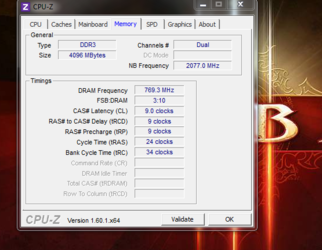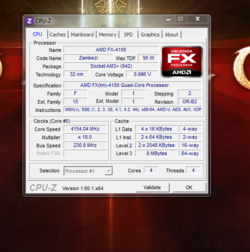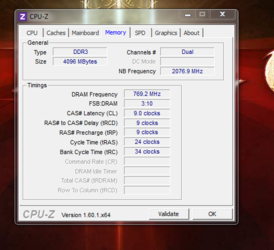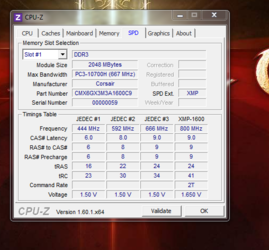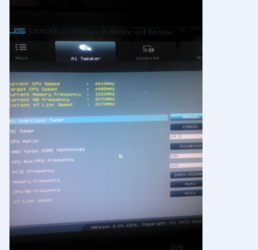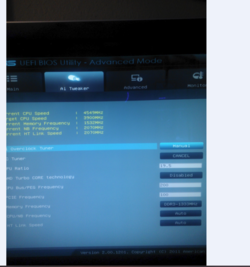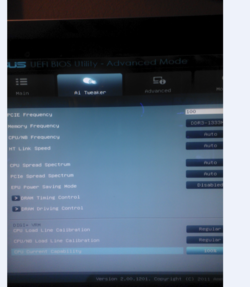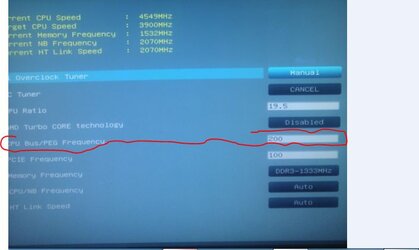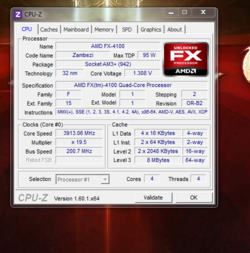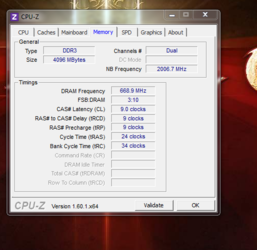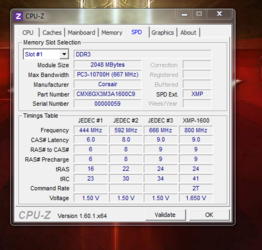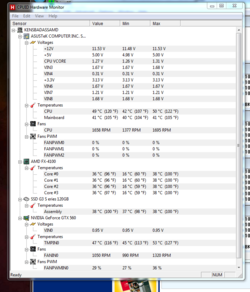-
Welcome to Overclockers Forums! Join us to reply in threads, receive reduced ads, and to customize your site experience!
You are using an out of date browser. It may not display this or other websites correctly.
You should upgrade or use an alternative browser.
You should upgrade or use an alternative browser.
asus sabertooth 990fx overclock help
- Thread starter kga943
- Start date
- Joined
- Dec 27, 2008
We need more info. For instance, you ask help in "getting my memory higher" but you haven't even told us what frequency the memory is currently running at. Neither have you told us what you have done to overclock to this point so far.
It would be very helpful if you would download and install the free program "CPU-z". Run the program and upload pics of these three tabs: "CPU", "Memory" and "SPD". That will give us loads of info about your system and current bios settings.
To attach pics: Crop and save the images to disk with "Snipping Tool" in Windows Accessories. Then click on the "Go Advanced" button at the bottom of any new post window. When the Advanced post window appears, click on the little paperclip tool at the top which will load the file browser and upload tool. The rest is obvious.
It would be very helpful if you would download and install the free program "CPU-z". Run the program and upload pics of these three tabs: "CPU", "Memory" and "SPD". That will give us loads of info about your system and current bios settings.
To attach pics: Crop and save the images to disk with "Snipping Tool" in Windows Accessories. Then click on the "Go Advanced" button at the bottom of any new post window. When the Advanced post window appears, click on the little paperclip tool at the top which will load the file browser and upload tool. The rest is obvious.
- Joined
- Dec 27, 2008
Thanks for the pics. A picture is still worth a 1000 words.
It is evident from the CPU-z pics that you still have the "green" power saving stuff enabled. Notice how your CPU frequency, multiplier and voltage and your NB frequency are all lower than what you would expect, lower than the stock ratings for the CPU.
First piece of advice is, go into bios, locate and disable the following options: Cool N Quiet, Turbo, C1E and C6. Then go into Windows Control Panel Power Options and configure it to High Performance. Once that is done, repost with a pic of the three CPU-z tabs. Please note that the actual terminology in your bios may not be exactly what I present. For instance, "Turbo" may be called "Turbo Boost" or something similar in your bios.
It is evident from the CPU-z pics that you still have the "green" power saving stuff enabled. Notice how your CPU frequency, multiplier and voltage and your NB frequency are all lower than what you would expect, lower than the stock ratings for the CPU.
First piece of advice is, go into bios, locate and disable the following options: Cool N Quiet, Turbo, C1E and C6. Then go into Windows Control Panel Power Options and configure it to High Performance. Once that is done, repost with a pic of the three CPU-z tabs. Please note that the actual terminology in your bios may not be exactly what I present. For instance, "Turbo" may be called "Turbo Boost" or something similar in your bios.
- Joined
- Dec 27, 2008
Did you find C1E and C6? Those all have to be disabled. Note how low your core voltage still is. That will cause instability. The FX CPUs have a very complex power management scheme. You may find those options in place in the bios you don't expect so tun over every stone in the bios. Unfortunately, I can't see what you see in bios. Maybe some else who has that motherboard can help you out more specifically.
- Joined
- Dec 27, 2008
Okay, that cleared up some things. Now I can tell what the CPU frequencies and voltages really are.
The first thing I note is that you apparently are using the CPU frequency (aka, fsb "front side bus" and HT Reference) to overclock when, since you have a CPU with an unlocked multiplier, you should be using the CPU multiplier (aka, "CPU ratio" or something like that) instead.
Are you using some kind of software program or bios overclocking genie to overclock? Please don't. Use the manual settings in bios only.
Please build your "Sig" so we have info about your system. This is a common courtesy on the forum toward those helping you. The Sig is the system info at the bottom of the post that travels with every post you make. Refer to mine if you wish for a pattern and for an idea of the stuff we like to know. Now that more than one hour has passed since your second post, you should have access to the Sig feature. At the top of the page, click on the Quick Link option and then click Edit Signature.
The first thing I note is that you apparently are using the CPU frequency (aka, fsb "front side bus" and HT Reference) to overclock when, since you have a CPU with an unlocked multiplier, you should be using the CPU multiplier (aka, "CPU ratio" or something like that) instead.
Are you using some kind of software program or bios overclocking genie to overclock? Please don't. Use the manual settings in bios only.
Please build your "Sig" so we have info about your system. This is a common courtesy on the forum toward those helping you. The Sig is the system info at the bottom of the post that travels with every post you make. Refer to mine if you wish for a pattern and for an idea of the stuff we like to know. Now that more than one hour has passed since your second post, you should have access to the Sig feature. At the top of the page, click on the Quick Link option and then click Edit Signature.
- Joined
- Dec 27, 2008
First of all, disable any automatic overclocking genies in bios and in Windows. You will need to configure the bios overclocking scheme to "manual". Then set your CPU frequency manually to 200 mhz. Right now, according to the CPU-z "CPU" tab "Bus Speed" your CPU frequency is 230.8 mhz. 200 mhz is stock. When the CPU ("bus") frequency is not at stock levels it skews your memory frequency. So, let's get that bus frequency back to stock so we can see what the memory frequency actually is set to in bios. After you have done that we can set the memory frequency manually to what we want it to be. When you have done that, please post back with pics of the three CPU-z tabs again.
Now keep in mind that CPU-z reports the DDR bus speed, not the DDR3 data transfer rates so the memory frequencies in CPU-z are half of what they really are.
Now keep in mind that CPU-z reports the DDR bus speed, not the DDR3 data transfer rates so the memory frequencies in CPU-z are half of what they really are.
- Joined
- Apr 20, 2004
- Location
- JAX, Mississauna
He must have older style ram anyway since the only DDR1600 speed shown is 9, 9, 9, 24, 41 at 2T and 1.650Volts.
Looking at his CPUz Memory tab his ram with 230FSB is already at DDR1538.6 and at 1T not 2T. He really has some adjusting to do to get to square one...the beginning.
Looking at his CPUz Memory tab his ram with 230FSB is already at DDR1538.6 and at 1T not 2T. He really has some adjusting to do to get to square one...the beginning.
- Thread Starter
- #13
- Joined
- Dec 27, 2008
Your bus speed is still at 230 instead of 200. There is a master Overclocking line in bios somewhere that needs to be set to manual before you can set individual values manually. You need to find that master control and set it manually. No, don't use Asus ai suite II. You don't want to use software like that to overclock. Disable that.
Your ram values (frequencies, voltages and timings) will also have to be set manually to match the CPU-z SPD tab XMP-1600 profile column.
At least you did manage to find the control to increase your CPU multiplier from 16x to 19x but there are other bios changes that need to be made in order to keep it stable.
Your ram values (frequencies, voltages and timings) will also have to be set manually to match the CPU-z SPD tab XMP-1600 profile column.
At least you did manage to find the control to increase your CPU multiplier from 16x to 19x but there are other bios changes that need to be made in order to keep it stable.
- Joined
- Dec 27, 2008
Here is the bus. Change it from 230 to 200. That will lower your ram frequency and your CPU speed. Then you can increase the CPU ratio to compensate for the loss of CPU speed brought on by lowering the bus speed. Then post some pics of CPU-z tabs: CPU and Memory to see what effect the changes had.
Attachments
- Joined
- Dec 27, 2008
Good! Now things are in sync. So let's start with some basic stress testing and temp monitoring. Do you have the free program, "HWMonitor" installed? If not, download and install it. Do you have the free program, "Prime95" installed? If not, get it and install it. HWMonitor is a great temp and voltage monitoring utility. Prime95 is what we use to stress the system to test for stability.
So leaving your current settings as they are, open HWMonitor on the desktop and leave it open while you run the Prime95 "just stress testing" blend test for 20 minutes. At the end of that time, post a pic of the HWMonitor interface. Let's see where your core and CPU socket temps are.
So leaving your current settings as they are, open HWMonitor on the desktop and leave it open while you run the Prime95 "just stress testing" blend test for 20 minutes. At the end of that time, post a pic of the HWMonitor interface. Let's see where your core and CPU socket temps are.