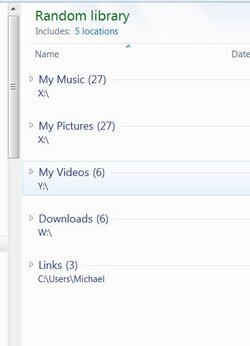- Joined
- Jul 18, 2011
- Location
- Lake of the Ozarks, Mo
Hey guys...
Looking for some input on something I've been considering for awhile.
I'm NOT a fan of the "Libraries" feature of Windows 7... I'm an organization freak, and I just like to know exactly where my files are at all times.
Is there any reason I should attempt to get used to the "Libraries" feature, or do the majority of you feel as I do that this is just more of a pain than it's worth?
Thanks for the input...
-David
Looking for some input on something I've been considering for awhile.
I'm NOT a fan of the "Libraries" feature of Windows 7... I'm an organization freak, and I just like to know exactly where my files are at all times.
Is there any reason I should attempt to get used to the "Libraries" feature, or do the majority of you feel as I do that this is just more of a pain than it's worth?
Thanks for the input...
-David