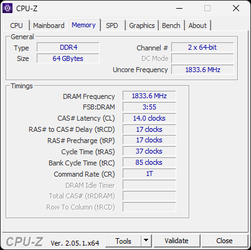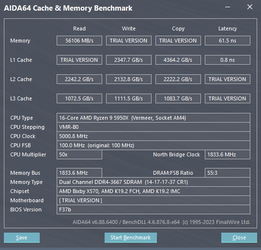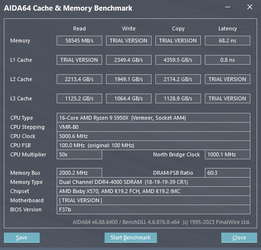1. Check at how high frequency the RAM works stable at relaxed timings and higher voltage like 1.50V. In your case, relaxed main timings are 18-19-19-19-39 (so exactly as you have right now), as it's enough for ~4266+ on your RAM, and you won't ever run it like that 1:1.
Go as high as it boots, and run a stability test. If it passes, then you have your max clock; if not, then lower the RAM ratio by one and test again.
2. Once you find the max clock, start checking timings. It will probably be 3600 if you use 4 memory modules. Since it's Micron B IC, then focus on main timings and leave secondary/tertiary at auto as they won't help you much (or leave it for the end).
Start with CL and later add other timings from the main timings list. Almost only CL reacts to voltage, so to find the lowest timings, you have to focus on CL.
To make it easier, you can set CL and wCL (twCL) at the same value. WCL = write, CL = read. CL has to be equal to or higher than wCL.
3. This RAM will probably work at 3600 and CL14-17-17-17-37 1.45V, but it's not a rule, so if it doesn't work like that, then try 14-18-18-18-38 or 16-18-18-18-38.
Since various motherboards react in a different ways on some RAM, you have to check it yourself.
Usually, motherboards already set optimal memory controller voltages and everything else for a 3600-3800 RAM clock, so you can focus on CPU and RAM and leave everything you aren't sure at auto. For the 3600-3733 memory clock, you don't have to adjust anything other than the memory voltage manually.
In general, it looks like this:
1. First check max CPU OC as it affects the PC performance the most
2. Check RAM max frequency as it gives more than additional timings (especially on Micron-based RAM)
3. Adjust additional settings and timings to shorten the access time and lower power usage (if you care about it)
I don't have detailed settings as I was reviewing Micron B kits a long time ago, but I found some results on X570 motherboards:
128GB / 4x32GB Crucial Ballistix 3600 CL16-18-18-39 1.35V @3600 CL14-17-15-37 1.50V (the same IC but in dual-rank modules)
View attachment 361653
32GB / 2x16GB Crucial Ballistix MAX 4400@ 3733 CL14-17-16-39 1.45V
View attachment 361654
32GB / 2x16GB Crucial Ballistix MAX 4000@ 3733 CL14-17-15-32 1.45V
View attachment 361655
as a bonus so you see how it performs at a higher clock and 1:2 ratio, 32GB / 2x16GB Crucial Ballistix 4000 MAX@ 4800 CL18-21-20-36 1.50V
View attachment 361656






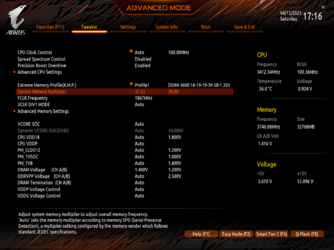
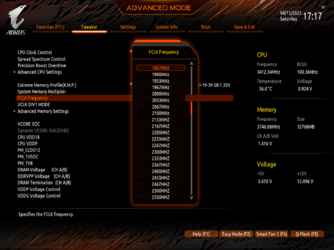
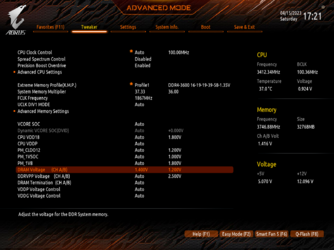
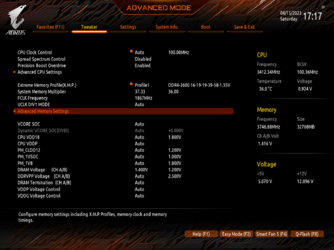
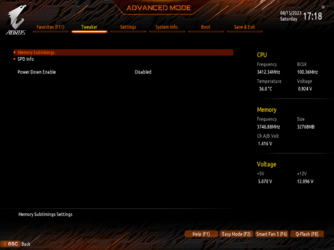
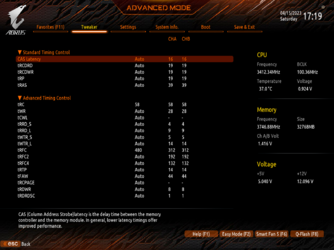
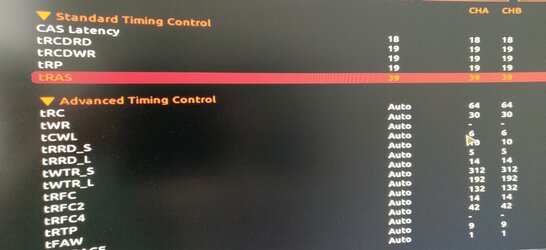
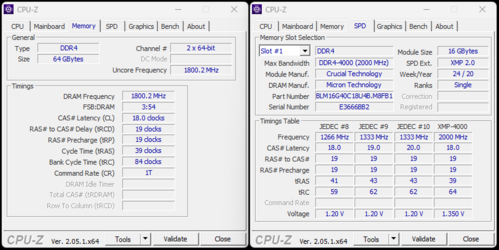

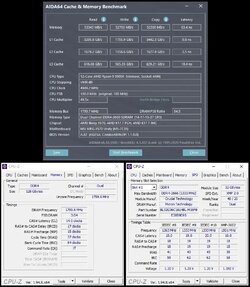
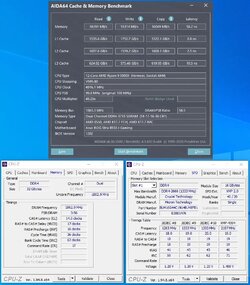
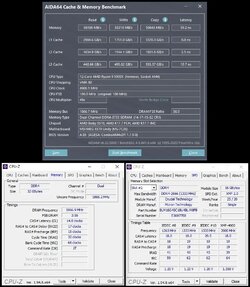
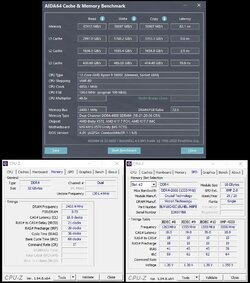
![IMG_20230423_154140[1].jpg IMG_20230423_154140[1].jpg](https://www.overclockers.com/forums/data/attachments/361/361682-a62e806ded442f6f9095ee49f74ed411.jpg)