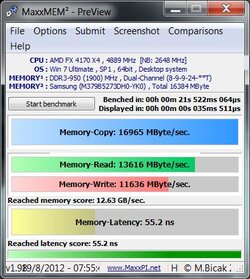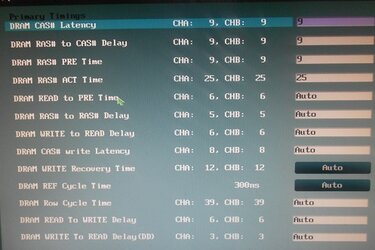- Thread Starter
- #81
One thing you probably should look at is the ram timing. Unfortunately, CPU-z sometimes gives wrong info in the SPD tab about the mfg.'s recommendations. There's a bug in it, or some versions of it, that causes it not to read the mfg.'s info correctly from the ram module. So, go to your ram manfuacturer's website and check the timings and voltage recommendations of the ram. Then go into bios and put that menu option for DRAM timing on Manual so you can check what the current timings are set to. Compare them with what the mfg recmmends. In bios, you will see a ton of different timings but the only ones you need to be concerned with are the ones that show in CPU-z. The ones that don't show up in CPU-z are not very important and you can leave them on Auto.
Check and see what the DRAM voltage is set to as well.
If you find the terminology in CPU-z for some of the timings isn't the same as it is in bios and get confused, take a digital camera pic of that section of the bios and I'll try to help you sort it out. You can often tell just by the magnitude of the numbers what lines up with what when the terminology isn't the same.
Ok my manufacturer says that my ram should be: 9-9-9-24-2N with 1.5v tested. This is what CPU-Z says, and my bios says this as well, except it is saying the voltage is 1.506. I also ran a memory test for shiggles, and it passed. On a side note, even though my ram is 1600 ram, it is still listed in the bios as running at 1333, this is normal right? Last time I fiddled with that and changed it to 1600 I lost my out of the box overclock. >.>