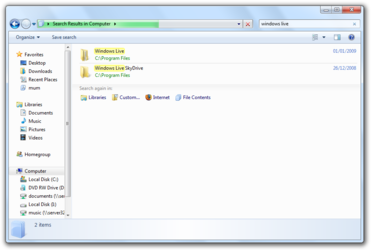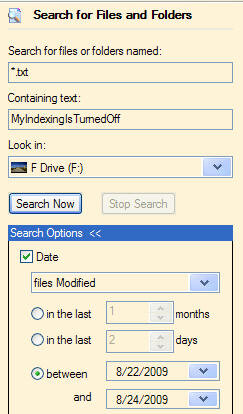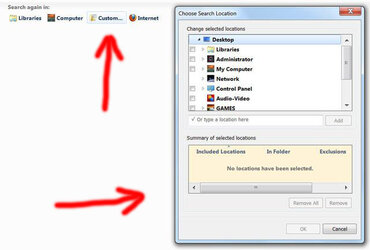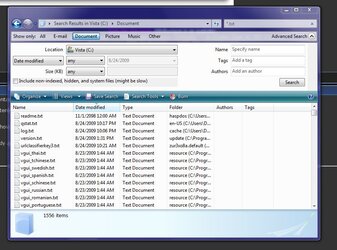- Joined
- Feb 18, 2002
Where is Windows 7's equivalent of this Windows XP screen:

/EDIT 2/ Two freeware programs with clickable Search options:
• http://www.nirsoft.net/utils/search_my_files.html
and the one I use:
• http://mythicsoft.com/page.aspx?type=agentransack&page=home
/EDIT 1/
To save you from reading the whole thread, I'll be editing this as I find out more:
How about just covering the Windows XP basic searches in Windows 7, here's what to type in Windows 7 here:

• Containing text: content:
• Date: date:
• Extension: *.exe [an example for *.exe extension]
• Size: size:
• System Folders: This option appears to be on by default on Windows 7.
• Hidden Files & Folders: This option appears to be on by default on Windows 7.
• Date Modified: modified:
• Date Created: created:
• Date Accessed: accessed:
• Date Before: before:8/25/2009
• Date After: after:8/25/2009
• Date Range: 8/1/09..8/25/09
• Type: kind:
• Size: size:
• Size limit: >50KB [or <50KB]
• Size Range: 50MB..70MB
• Subfolders on/off: This option appears to be on by default on Windows 7.
To look for something specific, be sure to add asterisk * before and after search term and * as an extension.
For example, if searching for a + sign:
/EDIT 2/
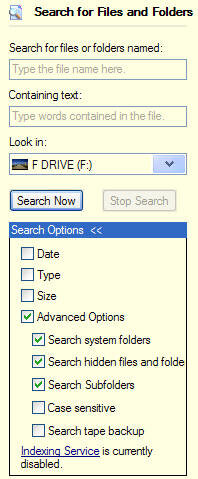
/EDIT 2/ Two freeware programs with clickable Search options:
• http://www.nirsoft.net/utils/search_my_files.html
and the one I use:
• http://mythicsoft.com/page.aspx?type=agentransack&page=home
/EDIT 1/
To save you from reading the whole thread, I'll be editing this as I find out more:
How about just covering the Windows XP basic searches in Windows 7, here's what to type in Windows 7 here:
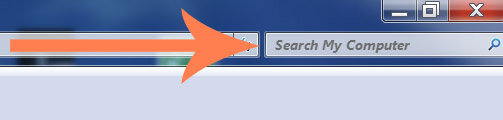
• Containing text: content:
• Date: date:
• Extension: *.exe [an example for *.exe extension]
• Size: size:
• System Folders: This option appears to be on by default on Windows 7.
• Hidden Files & Folders: This option appears to be on by default on Windows 7.
• Date Modified: modified:
• Date Created: created:
• Date Accessed: accessed:
• Date Before: before:8/25/2009
• Date After: after:8/25/2009
• Date Range: 8/1/09..8/25/09
• Type: kind:
• Size: size:
• Size limit: >50KB [or <50KB]
• Size Range: 50MB..70MB
• Subfolders on/off: This option appears to be on by default on Windows 7.
To look for something specific, be sure to add asterisk * before and after search term and * as an extension.
For example, if searching for a + sign:
Enclose the plus sign(s) within asterisks, for example *+*.*, *++*.*, *+++*.*, etc., and make sure to either add an asterisk as the extension, or include a known extension like *.jpg for example.
/EDIT 2/
Code:
Windows Search Advanced Query Syntax:
http://www.microsoft.com/windows/products/winfamily/desktopsearch/technicalresources/advquery.mspx
Once you have Windows Search for Windows Vista or Windows XP, you might be wondering how you can be even more efficient when it comes to finding files and e-mail on your PC. Advanced Query Syntax (AQS) can help you do just that. Using AQS, you can quickly define and narrow your searches for even more targeted results.
You can narrow your searches using a variety of keywords, or search parameters, which can restrict your query to specific locations, specific file types or properties within those types, or specific "file kinds." File kinds are displayed at the top of the Windows Search Explorer, accessible by pressing the Windows Logo key + F.
To match a specific string literally, without it being interpreted as a keyword, you can use double quotation marks. Words in a search query entered between quotation marks are matched exactly, in the order they were entered.
The example tables below give you an overview of syntax that can be used with Windows Search 4.0, Windows Vista, or Windows Desktop Search 3.01 for Windows XP, including the properties that can be added to your search terms to narrow and refine your results.
author:name
author:patrick
Finds items with patrick in the author property.
author:(name)
author:(patrick hines)
Finds items with patrick in the Author property.
author:(name OR name)
author:(patrick OR bob)
Finds items with patrick or bob in the Author property.
author:name name
author:patrick bob
Finds items with patrick in the Author property and bob anywhere in the document.
from:name
from:patrick
Finds items with patrick in either fromName OR fromAddress, since "from" is a property name for both fromName and fromAddress.
before:date
before:10/9/2007
Finds items whose PrimaryDate field contains a date before 10/9/2007.
after:date
after:10/9/2007
Finds items whose PrimaryDate field contains a date after 10/9/2007.
has:attachment
report has:attachment
Finds items containing the word report that have attachments. Same as hasattachment:true
is:attachment
report is:attachment
Finds items that have attachments containing the word report. Same as isattachment:true
Numbers and ranges
To specify a date range, type the property followed by two dates. For example, type from:david sent:11/05/06..11/05/07. Windows Search recognizes all Windows date formats and also recognizes the following values:
Relative dates: Today, tomorrow, yesterday
Multi-word relative dates: week, next month, last week, past month, or coming year. The values can also be entered contracted, as follows: thisweek, nextmonth, lastweek, pastmonth, comingyear.
Days: Sunday, Monday ... Saturday
Months: January, February ... December
Size and date ranges
Syntax Results
size:>50KB <70KB
Searches for files with a value in the Size between50 KB and 70 KB, excluding the end values.
size:>=50KB <=70KB
Searches for files with a value in the Size property between 50 KB and 70 KB, including the end values.
size:50KB..70KB
Same as size:>=50KB <=70KB
date:>2/7/05<2/10/05
Searches for a date in the Date property between the values 2/7/05 and 2/10/05, excluding the end dates.
date:>=2/7/05<=2/10/05
Searches for a date in the Date property between the values 2/7/05 and 2/10/05, including the end dates.
date:2/7/05 .. 2/10/05
Same as date:>=2/7/05<=2/10/05
Note: on Windows Vista and higher, search syntax supports dates in the user’s current calendar. A query can use any of the formats defined in their Regional Options.
Common file properties
The terms listed in the preceding table can be used with any of the following file properties. For example, to find e-mail from "patrick" that was sent in 2008, your query would look like this: kind:email author:patrick after:12/31/2007.
To restrict by file type Use Example
Communications
communications
kind:communications
Contacts
contacts
person
kind:person
kind:contacts
E-mail
email
kind:email
Instant Messenger conversations
im
kind:im
Meetings
meetings
kind:meetings
Tasks
tasks
kind:tasks
Notes
notes
kind:notes
Documents
docs
kind:docs
Music
music
song
kind:music
kind:song
Pictures
pics
pictures
kind:pics
kind:pictures
Videos
videos
kind:videos
Folders
folders
kind:folders
Folder name
foldername
foldername:mydocs
Programs
programs
kind:programs
Recorded TV
tv
kind:tv
Link
link
kind:link
Journal entry
journal
kind:journal
To restrict by file store
If you use multiple e-mail accounts and you want to limit a query to either Microsoft Office Outlook or Outlook Express, you can use the store: indicator to narrow your search scope.
Store Use Example
Files
file
store:file
Offline Files
csc
store:csc
Outlook
mapi
store:mapi
Outlook Express
outlookexpress
store:outlookexpress
Properties for file type: All
Property Use Example
Title
title, subject, about
title:manager
Status
status
status:active
Date
date
date:lastweek
Date modified
datemodified, modified
modified:lastweek
Importance
importance, priority
importance:high
Size
size
size:>50MB
Deleted
deleted,isdeleted
isdeleted:true
Is attachment
isattachment
isattachment:false
To
to, toname
to:johnsmith
Cc
cc, ccname
cc:david
Company
company
company:adventure-works
Category
category
category:business
Keywords
keywords
keywords:sports
Album
album
album:greatest
File name
filename, file
filename:2006hits
Genre
genre
genre:jazz
Author
author, by
author:david
Folder
folder, under, path
folder:adminstration
Ext
ext, fileext
ext:.rtf
Tags
tag, keyword
tag:personal
Type
type
type:image
Properties for file type: Contact
Property Use Example
Job title
jobtitle
jobtitle:manager
IM address
imaddress
imaddress:[email protected]
Assistant's phone
assistantsphone
assistantsphone:555-1212
Assistant name
assistantname
assistantname:roberto
Profession
profession
profession:accountant
Nickname
nickname
nickname:louis
Spouse
spouse
spouse:susana
Business city
businesscity
businesscity:redmond
Business postal code
businesspostalcode
businesspostalcode:98052
Business home page
businesshomepage
businesshomepage:[url]www.adventure-works.com[/url]
Callback phone number
callbacknumber
callbacknumber:882-8080
Car phone
carphone
carphone:555-1212
Children
children
children:anna
First name
firstname
firstname:maria
Last name
lastname
lastname
Home fax
homefax
homefax:555-1212
Manager's name
manager
manager:carlos
Pager
pager
pager:882-8080
Business phone
businessphone
businessphone:555-1212
Home phone
homephone
homephone:555-1212
Mobile phone
mobilephone
mobilephone:882-8080
Office
officelocation
officelocation:red/101
Anniversary
anniversary
anniversary:yesterday
Birthday
birthday
birthday:tomorrow
Properties for file type: Communications (e-mail, appointments)
Property Use Example
From
from, organizer
from:simon
Received
received, sent
sent:yesterday
Subject
subject, title
subject:budget
Has attachment
hasattachment, hasattachments
hasattachment:true
Attachments
attachments, attachment
attachment:presentation.ppt
Bcc
bcc, bccname
bcc:michael
Bcc address
bccaddress, bcc
bccaddress:[email protected]
Cc address
ccaddress, cc
ccaddress:[email protected]
Follow-up flag
flagstatus
flagstatus:followup
flagstatus:unflagged
flagstatus:completed
To address
toaddress, to
toaddress:[email protected]
Due date
duedate, due
due:10/15/2008
Read
read, isread
isread:false
Is completed
iscompleted
iscompleted:true
Incomplete
incomplete
incomplete:true
Has flag
hasflag, isflagged
hasflag:false
Duration
duration
duration:>120
Properties for file type: Calendar
Property Use Example
Recurring
isrecurring
recurring
isrecurring:true
recurring:true
Organizer
organizer, by, from
organizer:jonas
Location
location
location:calgary
Properties for file type: Documents
Property Use Example
Comments
comments
comments:excellent
Last saved by
lastsavedby
lastsavedby:josh
Document manager
documentmanager
documentmanager:jonas
Revision number
revisionnumber
revisionnumber:4a
Date last printed
datelastprinted
datelastprinted:yesterday
Slide count
slides
slides:>20
Properties for file type: Music
Property Use Example
Bit rate
bitrate
bitrate:>150kbps
Artist
artist, by
artist:U2
Year
year
year:1977..1987
Album
album
album:"greatest hits"
Genre
genre
genre:rock
Lyrics
lyrics
lyrics:"happy birthday to you"
Track
#, track
track:12
Year
year
year:>1980<1990
Properties for file type: Picture
Property Use Example
Camera make
cameramake
cameramake:nikon
Camera model
cameramodel
cameramodel:eclipse
Dimensions
dimensions
dimensions:8x10
Orientation
orientation
orientation:landscape
Date taken
taken
datetaken
taken:last
datetaken:6/12/2006
Width
width
width:33
Height
height
height:66
Flash mode
flashmode
flashmode:no flash
Properties for file type: Recorded TV
Property Use Example
Broadcast date
broadcastdate
broadcastdate:2005
Channel number
channel
channel:7
Closed captioning
closedcaptioning
closedcaptioning:true
Date released
datereleased
datereleased:2007
Episode name
episodename
episodename:zeppo
Properties for file type: Video
Property Use Example
Name
name
subject
name:vacation
subject:hawaii
Ext
Ext
filext
ext:wma
filext:wma
Last edited: