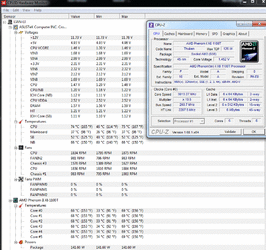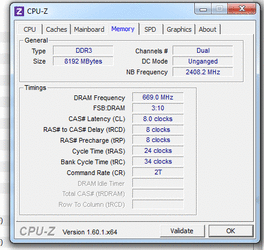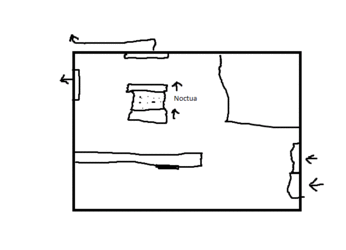HI.
I'm trying to overclock an X6 1100T but anything over 3.8 seems unstable atm.
Has anybody gotten a stable 24/7 overclock past 3.8 on this processor ?
Here is my current config:
Multiplier: 19
BUS: 200
HT LINK: 2200
CPUNB: 2400
CPU voltage: 1.4
CPUNB voltage: 1.225
Overclocked my G-skill 8GB ram (4x2) from 1333 to:
1600 mhz
8-8-8-24
tRC 34
I have a Crosshair IV formula mobo and using a Noctua cooler. Using arctic silver on the cpu.
Highest temp i noticed was 66 after 20 min of Prime95 100% on all cores testing.
Any help appreciated
EDIT: Okay didnt see this post lol http://www.overclockers.com/forums/showthread.php?t=711134
Wonder what i'm doing wrong...
I'm trying to overclock an X6 1100T but anything over 3.8 seems unstable atm.
Has anybody gotten a stable 24/7 overclock past 3.8 on this processor ?
Here is my current config:
Multiplier: 19
BUS: 200
HT LINK: 2200
CPUNB: 2400
CPU voltage: 1.4
CPUNB voltage: 1.225
Overclocked my G-skill 8GB ram (4x2) from 1333 to:
1600 mhz
8-8-8-24
tRC 34
I have a Crosshair IV formula mobo and using a Noctua cooler. Using arctic silver on the cpu.
Highest temp i noticed was 66 after 20 min of Prime95 100% on all cores testing.
Any help appreciated
EDIT: Okay didnt see this post lol http://www.overclockers.com/forums/showthread.php?t=711134
Wonder what i'm doing wrong...